HOW TO
How to: Fix issue where keyboard temporarily does not work after Windows boot
If you run into an issue where the keyboard does not work for several seconds after you boot Windows, you can try disabling the USB selective suspend setting to prevent Windows from powering down any connected USB devices.
- Press the Windows key + R to open the Run box.
- Type powercfg.cpl and press Enter.
- When the Power Options window appears, click Change plan settings.

- Click Change advanced power settings.
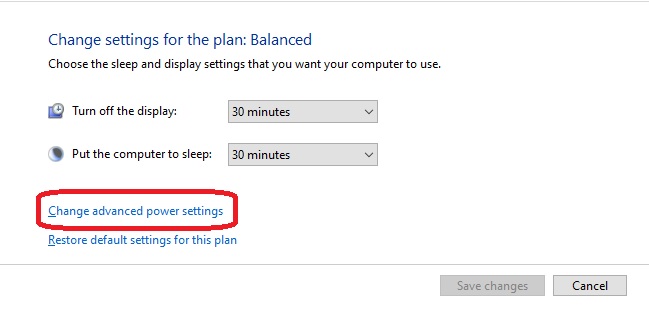
- Expand USB settings.
- Expand USB selective suspend settings.
- Set the dropdown menu to Disabled.
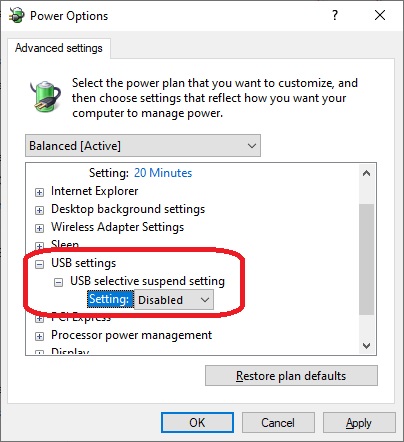
- Click Apply to save your changes.
If you are still experiencing this issue after following the steps above, contact our Customer Support team and we will provide further assistance.





