HOW TO
How to: Set up Dolby Atmos for your Corsair gaming headset
Dolby Atmos uses three-dimensional precision to provide a more immersive and realistic gaming experience. To set up Dolby Atmos on your Corsair gaming headset, you will need to install Corsair iCUE and the Dolby Access app from the Microsoft Store.
You can read more about Dolby Atmos on our website.
Video instructions
Downloading the Dolby Access app
You can download Dolby Atmos from the Microsoft Store.
Some Corsair headsets will occasionally include an activation code for the Dolby Access app, such as during promotions. If you bought a headset that does not come with an activation code for Dolby Access, you will need to make a separate purchase of Dolby Access in order to set up Dolby Atmos on that headset.
NOTE: Some headsets will automatically activate Dolby Access when installed, while others will come with an activation code. Check the details of your purchase to ensure you understand what is needed to activate Dolby Access.
If you have an activation code:
- Open Microsoft Store.
- Click the three dots on the upper right corner of the home page.
- Click Redeem a code.
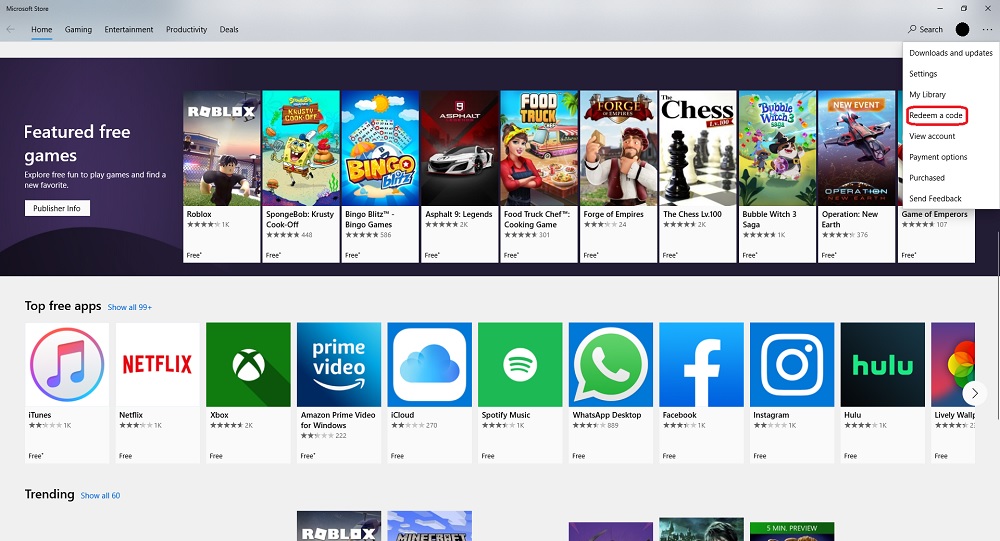
- Enter your activation code, then click Next.
- Click Confirm.
- When prompted to install the Dolby Atmos app, click Install.
Setting up Dolby Atmos
Once you have downloaded and installed the Dolby Atmos app:
- Make sure your gaming headset is plugged into your PC system.
- Open the Dolby Atmos app.
- Select the PRODUCTS tab on the upper part of the window.
- Click Setup under Dolby Atmos for Headphones.
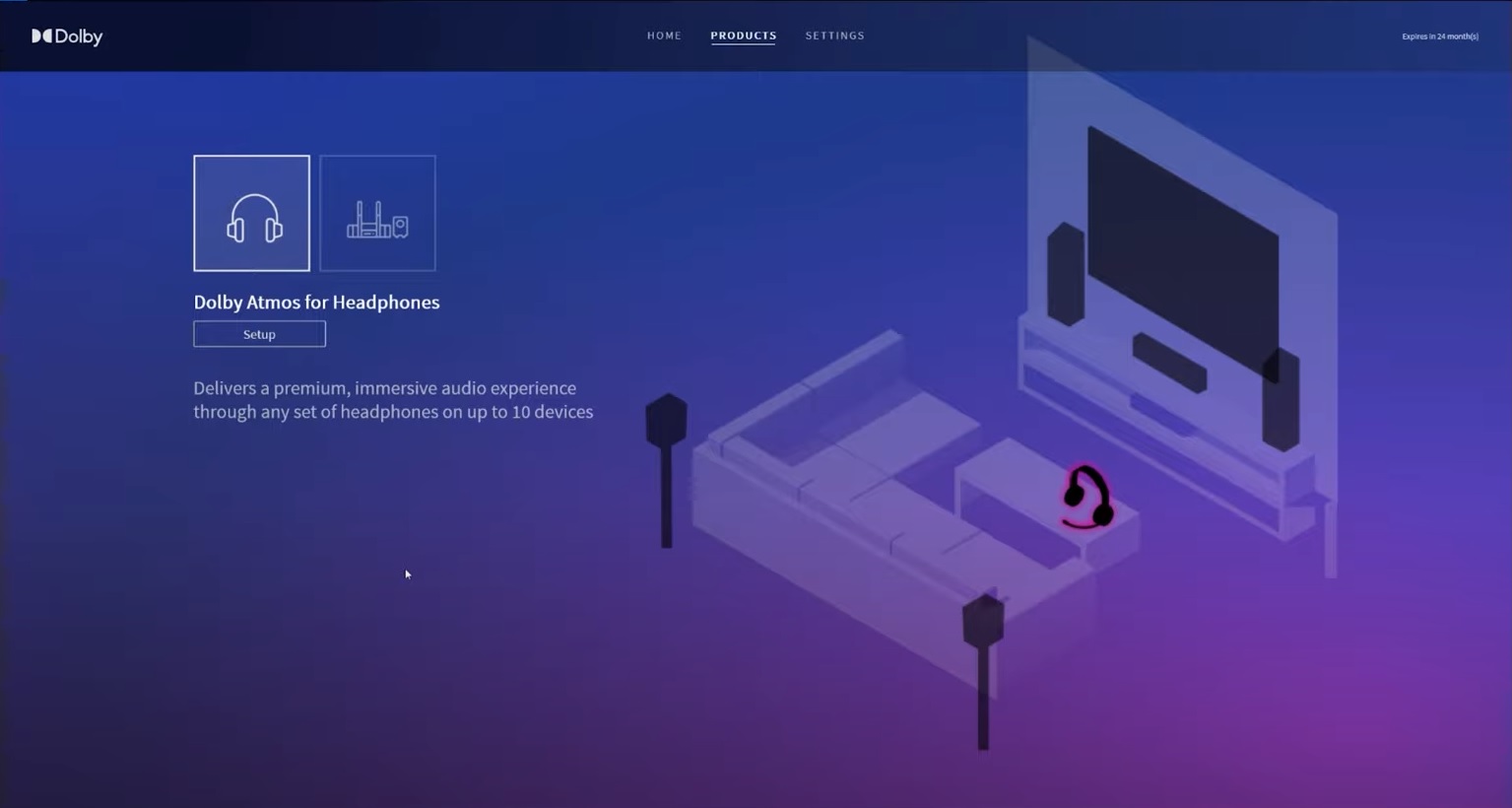
- Click Continue.
- Test the sound of your headphones by clicking Play test sound.
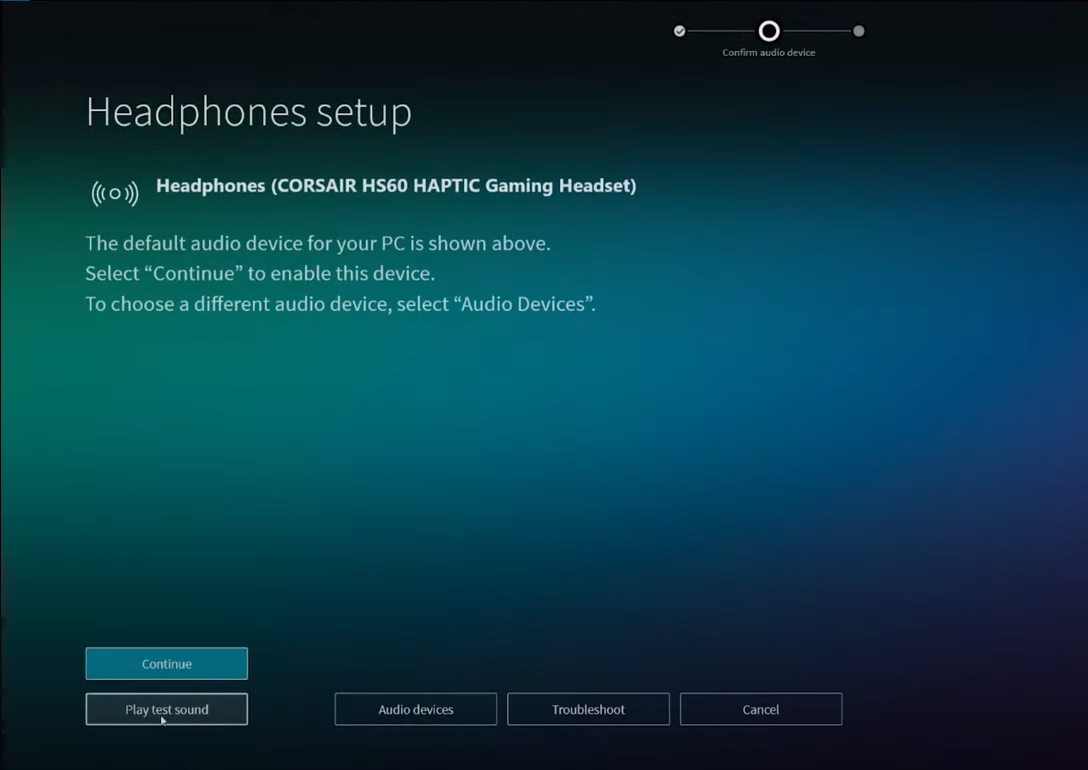
- If you are satisfied, click Continue to enable Dolby Atmos on your headphone.





