HOW TO
Ensure peak performance for your MP600 M.2 SSD
If you are using Windows 10 and your MP600 NVMe M.2 solid state drive is experiencing a drop in performance, there are two methods you can use to improve performance:
- Use TRIM to optimize your SSD, either with GUI or Powershell
- Disable Fast Boot
Both methods require you to have administrator access. We recommend that you save all open applications before attempting any of the methods above.
NOTE: We recommend executing the steps one at a time, and that you do not combine operations.
Using TRIM (GUI method)
- Open Explorer and go to This PC.
- Right-click your SSD and select Properties.
- Click the Tools tab.
- Click Optimize.
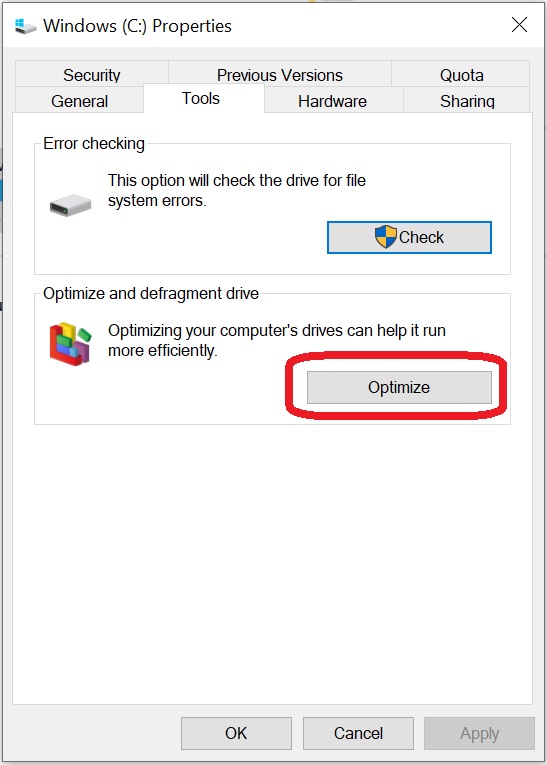
- Select your SSD and click Optimize.
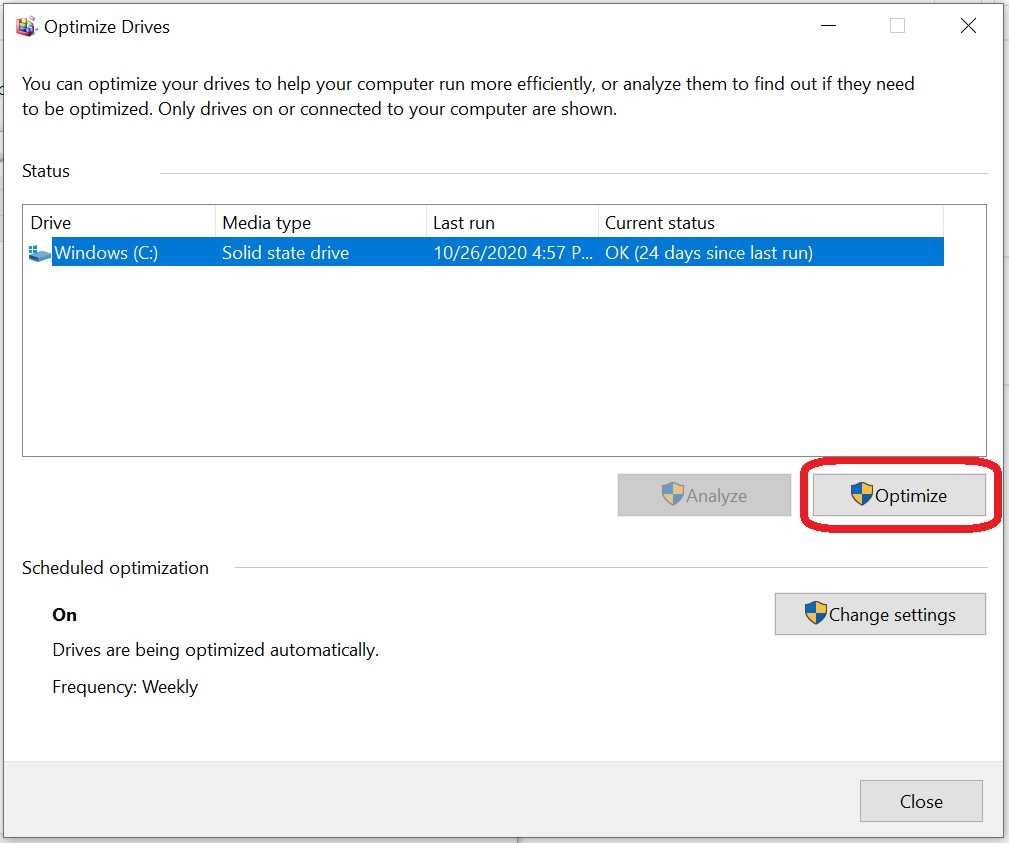
- Wait for the process to complete, then click Close.
- Shut down your PC.
- Power on your PC and see if your SSD performance has improved.
Using TRIM (Powershell method)
- Click the Start button.
- Type powershell in the search bar.
- Right-click powershell.exe and click Run as administrator.
- Type Optimize-Volume -DriveLetter YourDriveLetter -ReTrim -Verbose. Replace YourDriveLetter with the letter of your SSD.
- The letter of your main storage device is usually C; in such a case, you would type Optimize-Volume -DriveLetter C -ReTrim -Verbose.
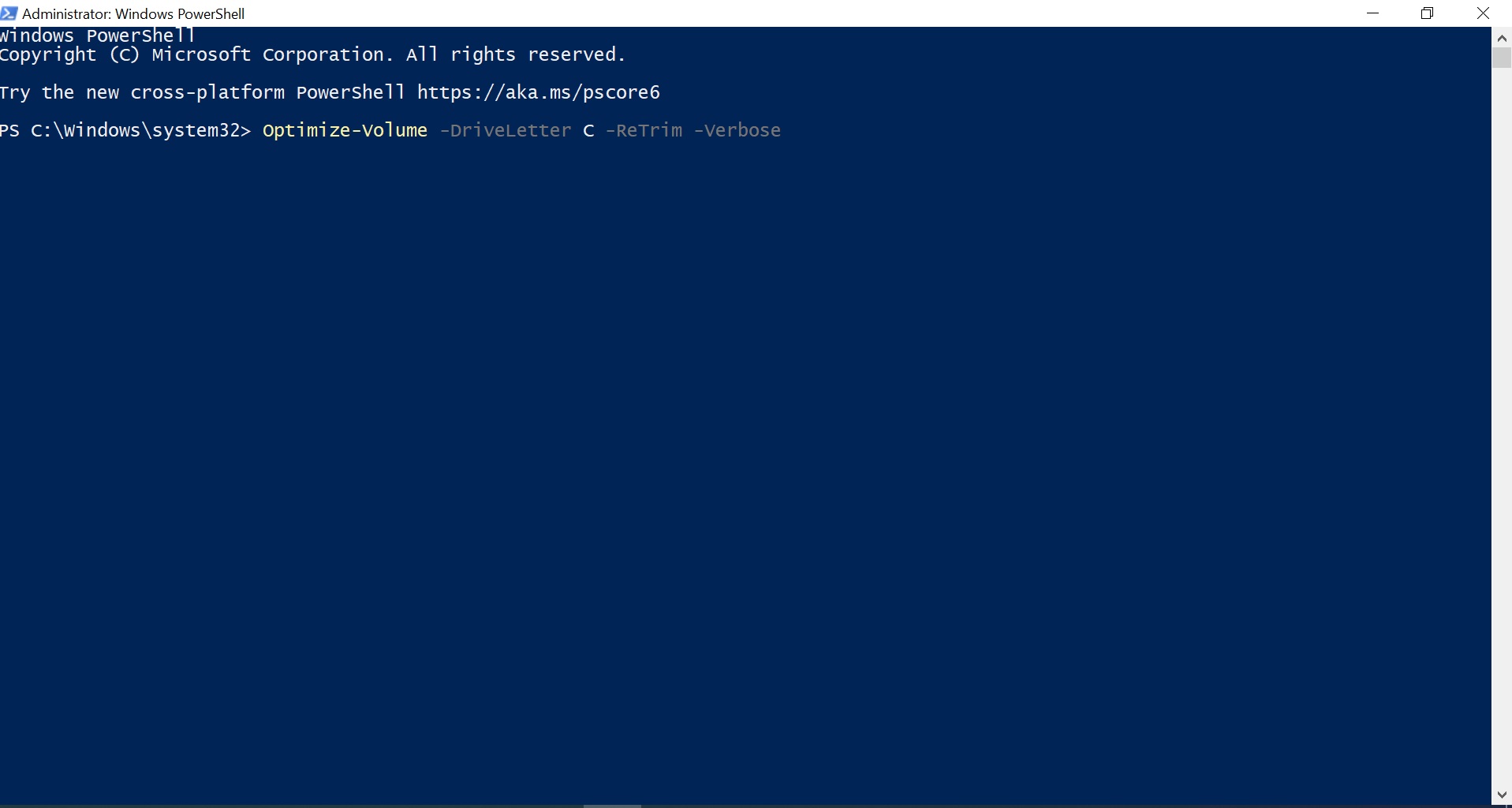
- The letter of your main storage device is usually C; in such a case, you would type Optimize-Volume -DriveLetter C -ReTrim -Verbose.
- Hit the Enter key and wait for the process to complete.
- Shut down your PC.
- Power on your PC and see if your SSD performance has improved.
Disabling Fast Boot
- Click the Start button.
- Type Control Panel in the search bar.
- Click Hardware and Sound.
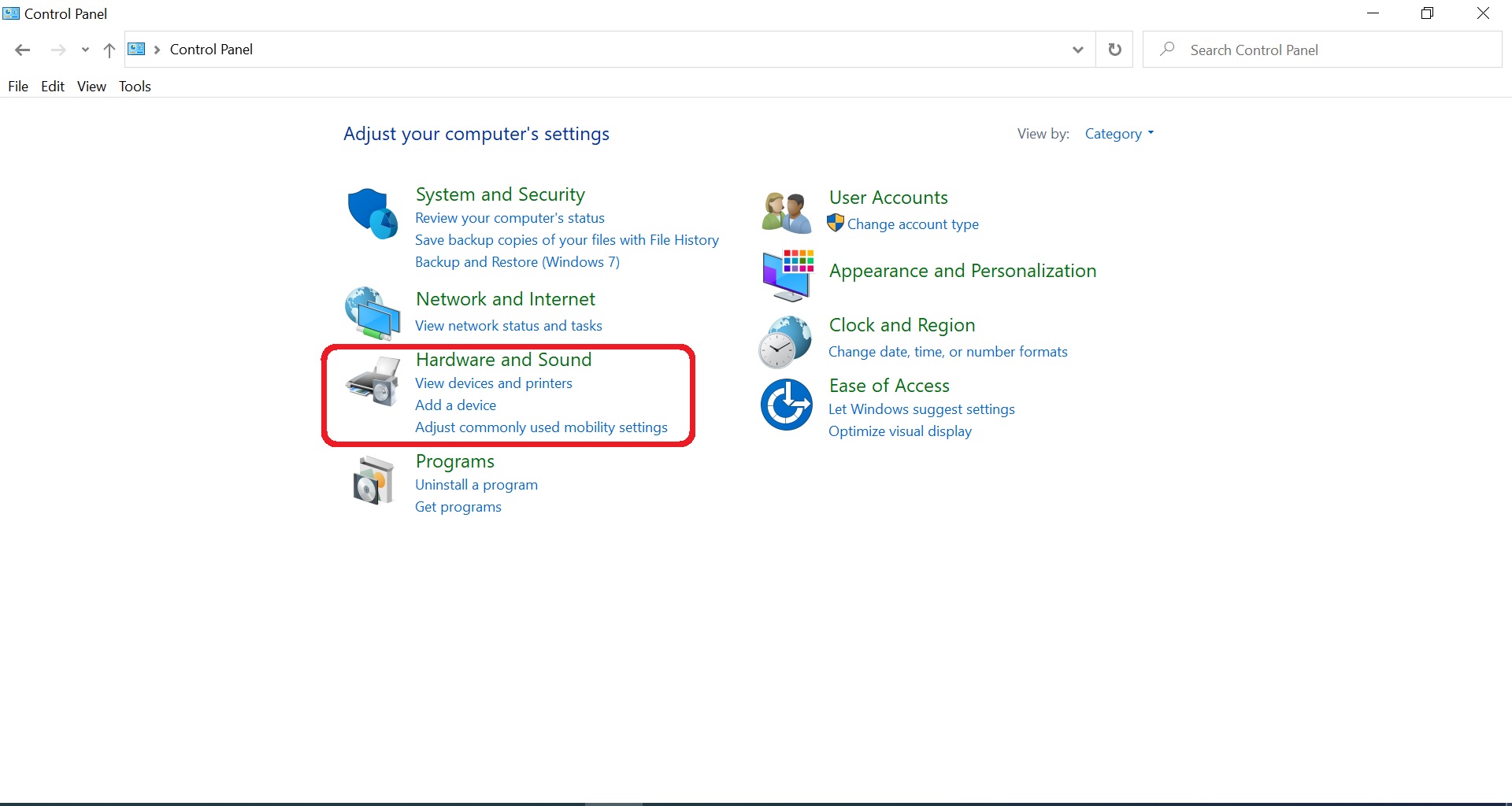
- Click Change what the power buttons do under "Power Options."
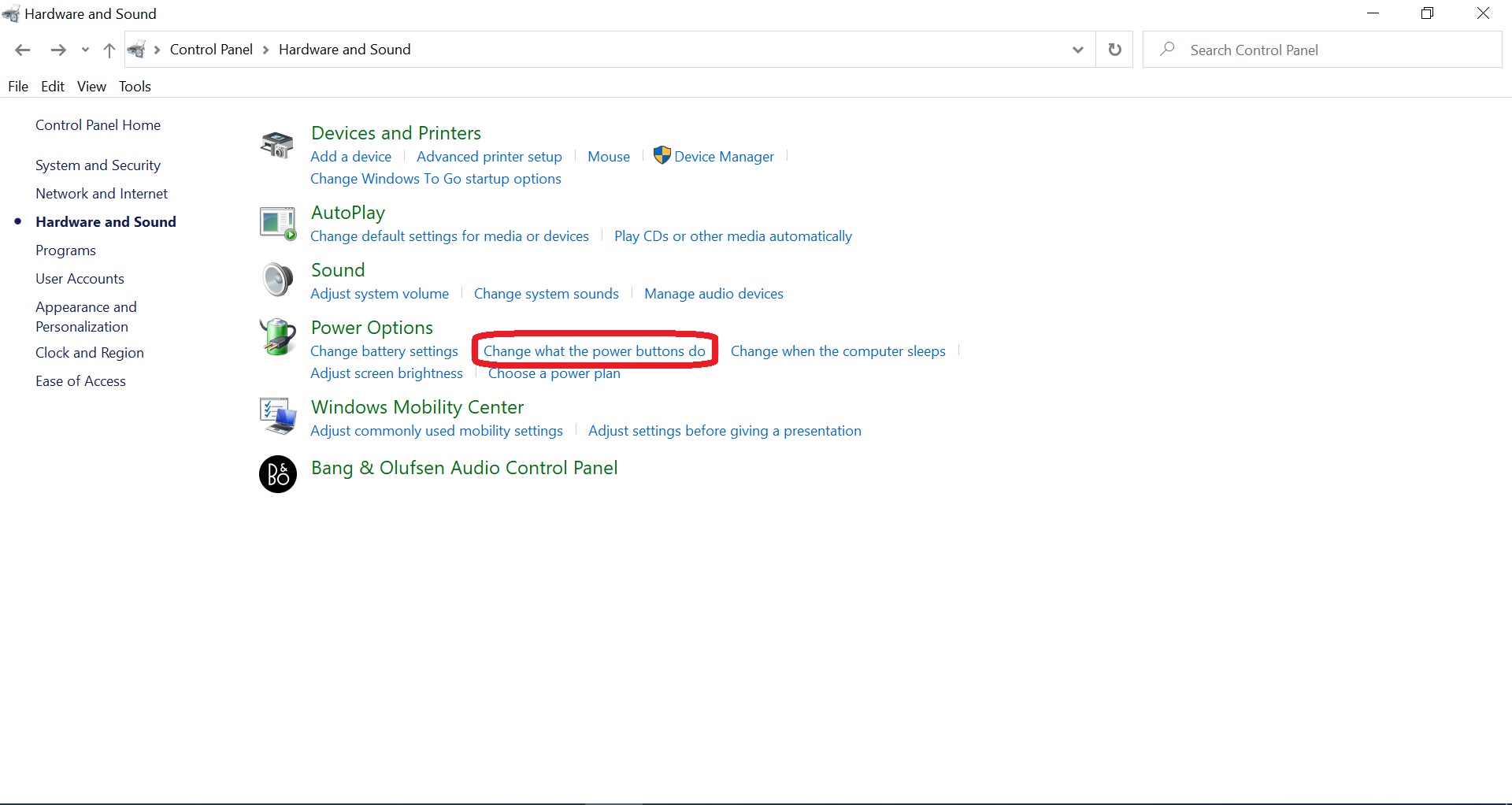
- Click Change settings that are currently unavailable.
- Uncheck the Turn on fast startup checkbox.
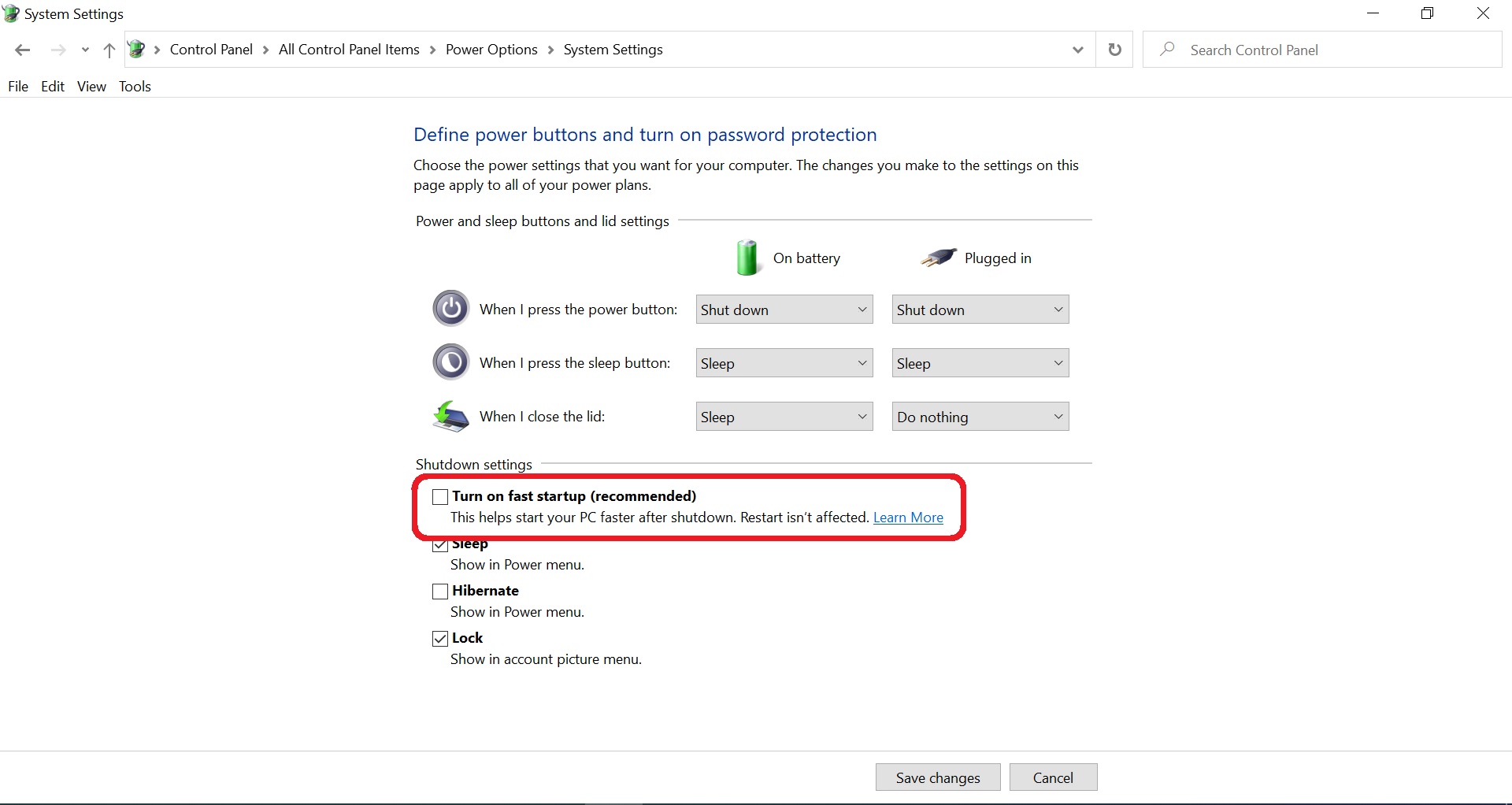
- Click Save changes.
- Shut down your PC.
- Power on your PC and see if your SSD performance has improved.




