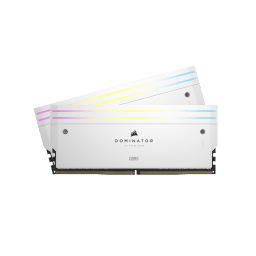BLOG
How to test RAM
If you've been having issues with your PC, and the problem has been usually difficult to diagnose, your system memory, or RAM might well be the culprit. Luckily, there is a way to test the health of your RAM.
PassMark's Memtest86 is all you need. It's a free tool for testing memory.
It comes in RAR format with an iSO include and Exe files so you can create a bootable USB stick. Once this has been created, you need to boot from the USB stick as you would a Windows or Linux installation.
The software will then write to and read from all the memory slots and check that the data is correct. If any corruption occurs, the software will detect it and notify you in real time.
If this sounds complicated, don't worry. We're going to walk you through the process right here.

How to use Memtest86
Let's start with the basics: downloading the software and creating a bootable USB stick.
Download the software in a compressed format from the PassMark website here.
- Unzip the file to a folder of your choice.
- Once unzipped, you will find the user guide, the disc image for creating the bootable key and the software needed to create the key.
- Click on ImageUSB.EXE
- Then tick the box corresponding to the USB key you want to use
- Then click Write and wait for the process to complete.

- Then click Start. Note: All files on the USB key will be deleted.


- On completion, depending on the size of your USB key, a second unformatted partition will be available. In this example, a 16GB flash drive was used, so 13.73GB is unallocated

- When you're finished, restart your computer and boot from the USB key.
- Depending on the manufacturer, you can force a reboot from the USB key by pressing the hotkey for the boot menu: F8 (ASUS) or F11 (MSI) or F12 (Aorus/Gigabyte), ECHAP or F9 can also be used on some laptops.

- At start-up, you have 5 seconds to access the configuration menu by pressing any key. Otherwise, the default stability test (4 passes, 13 tests, using all CPU cores) will start.

By default, the Config menu takes you to your PC's system information.
- From the Test Selection, you can pick the different memory tests (it is recommended to leave 13 selected to test your memory thoroughly) and the number of passes required for the test.
- Then the address range to be tested. (this option is only for advanced users who want to test only specific parts of the module.)
- Then there's the CPU selection, where you can choose between single core, all core parallel/round-robin, or sequential.
- Finally, there's the settings section, where you can select the software language.




You may have noticed that we didn't mention two menus.
The Ram benchmark lets you test whether your RAM is being read or written, and at the end you'll get a graph as a function of block size.



And finally of course, the TEST launch itself. As soon as you click on it, it starts immediately. You can stop it by pressing the ESC key.



If you saw "PASS", that means your DRAM configuration is stable and no errors are detected. If any errors appear you'll get the detail of when and where they appeared. This will help you to find the issue and resolve it.
РЕГИСТРАЦИЯ ПРОДУКЦИИ