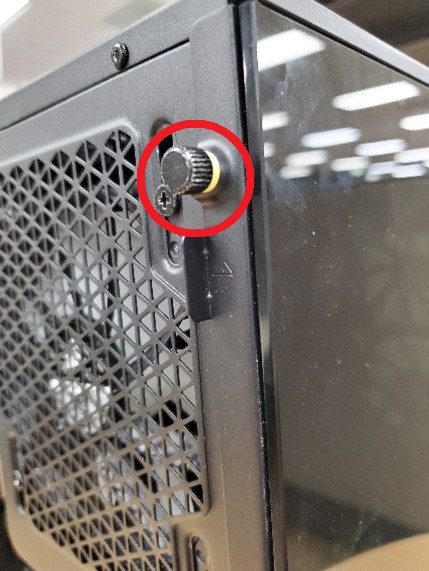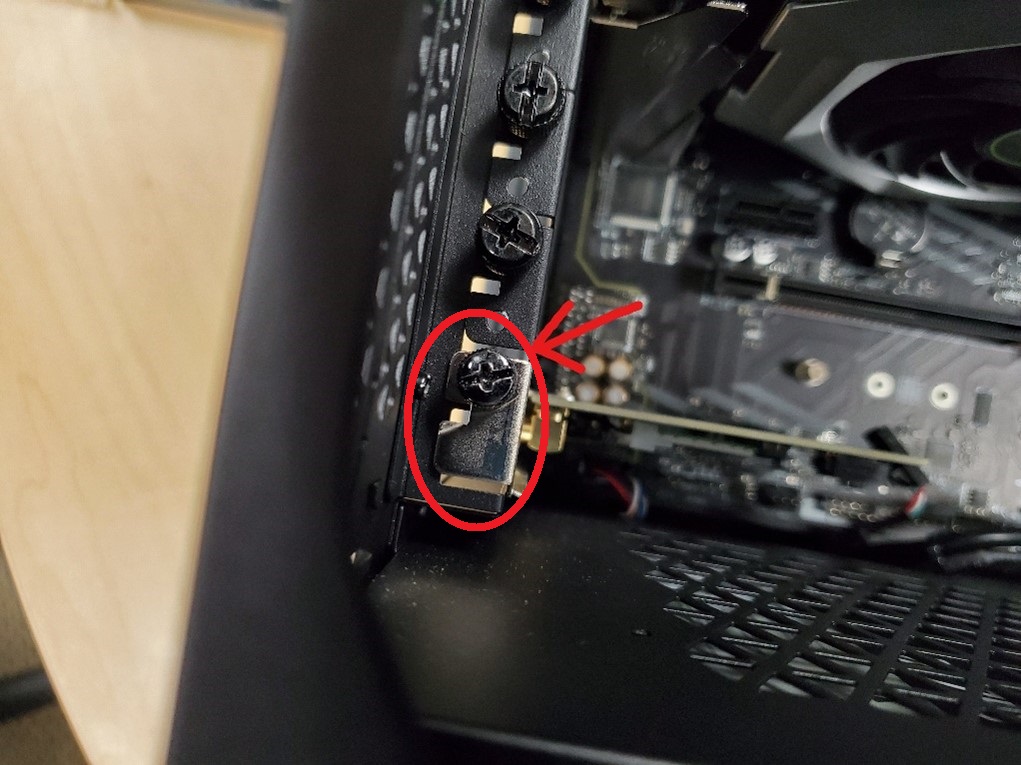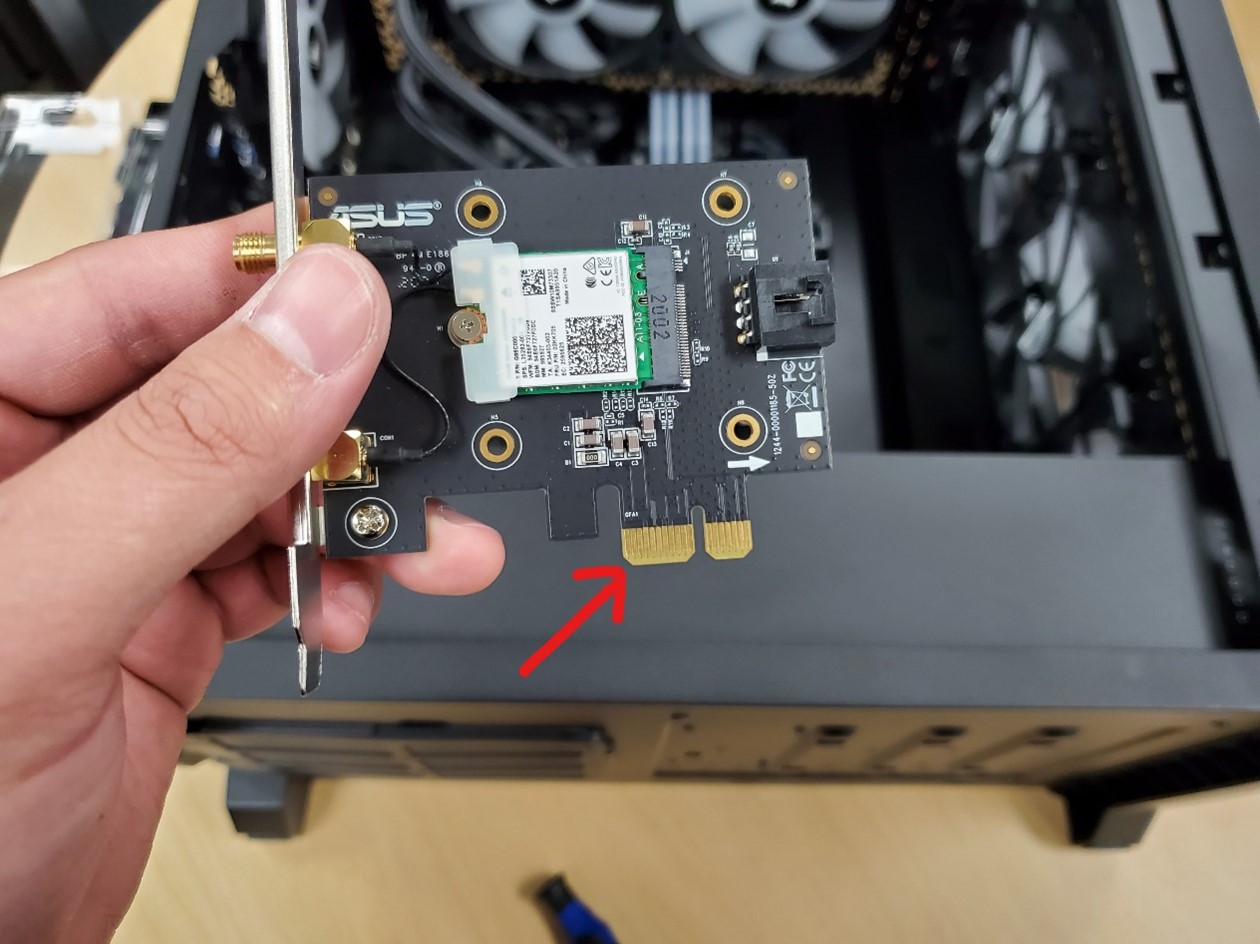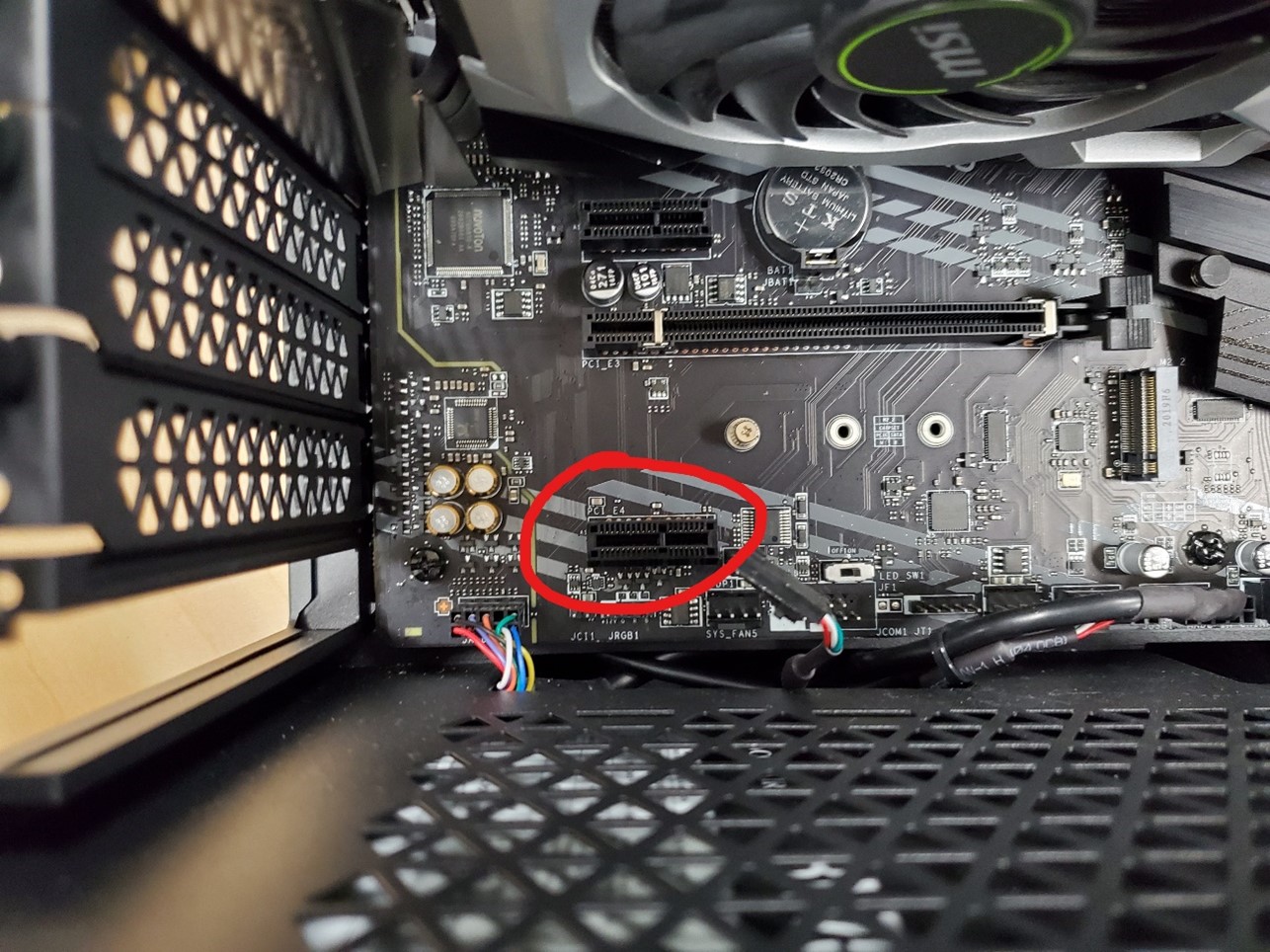If you need to replace the Wi-Fi or Bluetooth card in your Vengeance Gaming PC, we can help you out.
Before replacing the Wi-Fi / Bluetooth card...
Before you begin to replace your Wi-Fi or Bluetooth card, make sure you do the following:
- Make sure your PC is powered off.
- Disconnect all cables that may get in the way.
- Make sure the switch on the back of your PSU is turned off.
- Disconnect your PSU from the main AC power cable.
Replacing the Wi-Fi / Bluetooth card
To replace your Wi-Fi or Bluetooth card:
- Remove the side panel of your Vengeance PC by unscrewing the two screws at the back of your system and lifting the panel out.
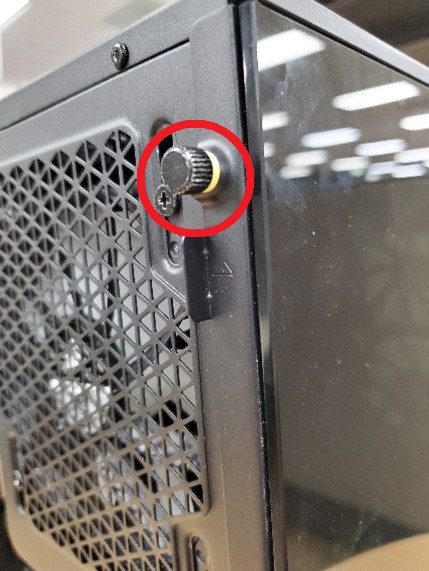
- Find your Wi-Fi or Bluetooth card under the GPU; it should be attached to a PCIe lane.
- Disconnect the USB connector on your card.

- Remove the PCIe screw holding the card to your case and then remove the card.
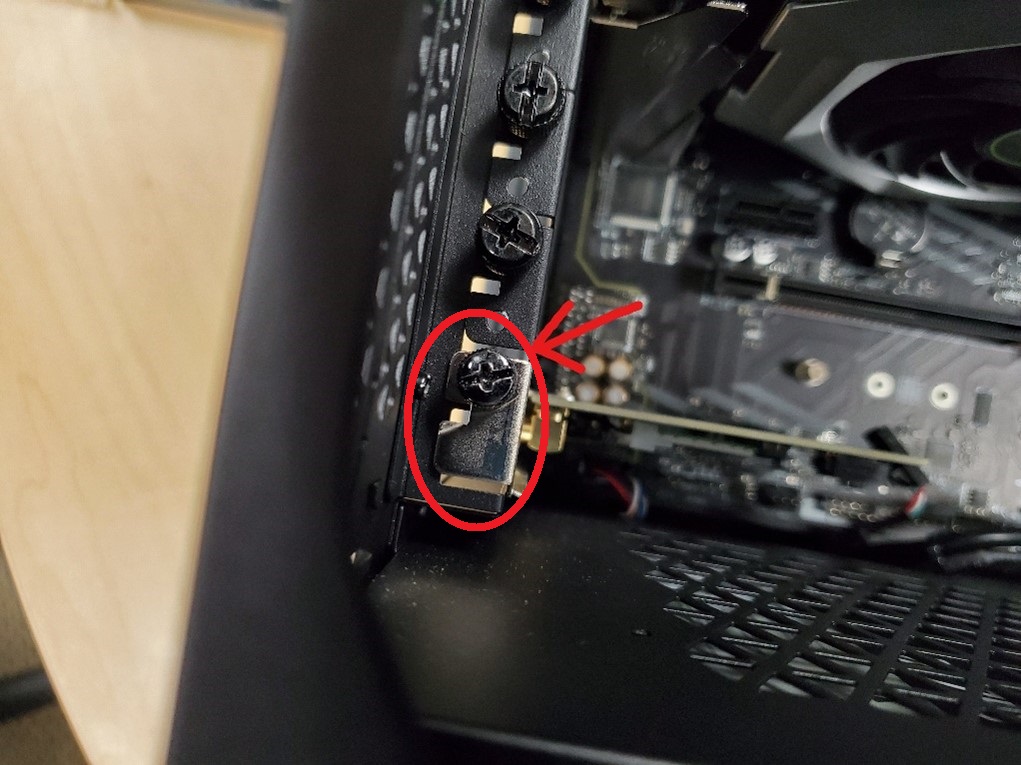
- Insert your new card into the PCIe slot.
-
NOTE: Make sure you match the plug to prevent damage to your system.
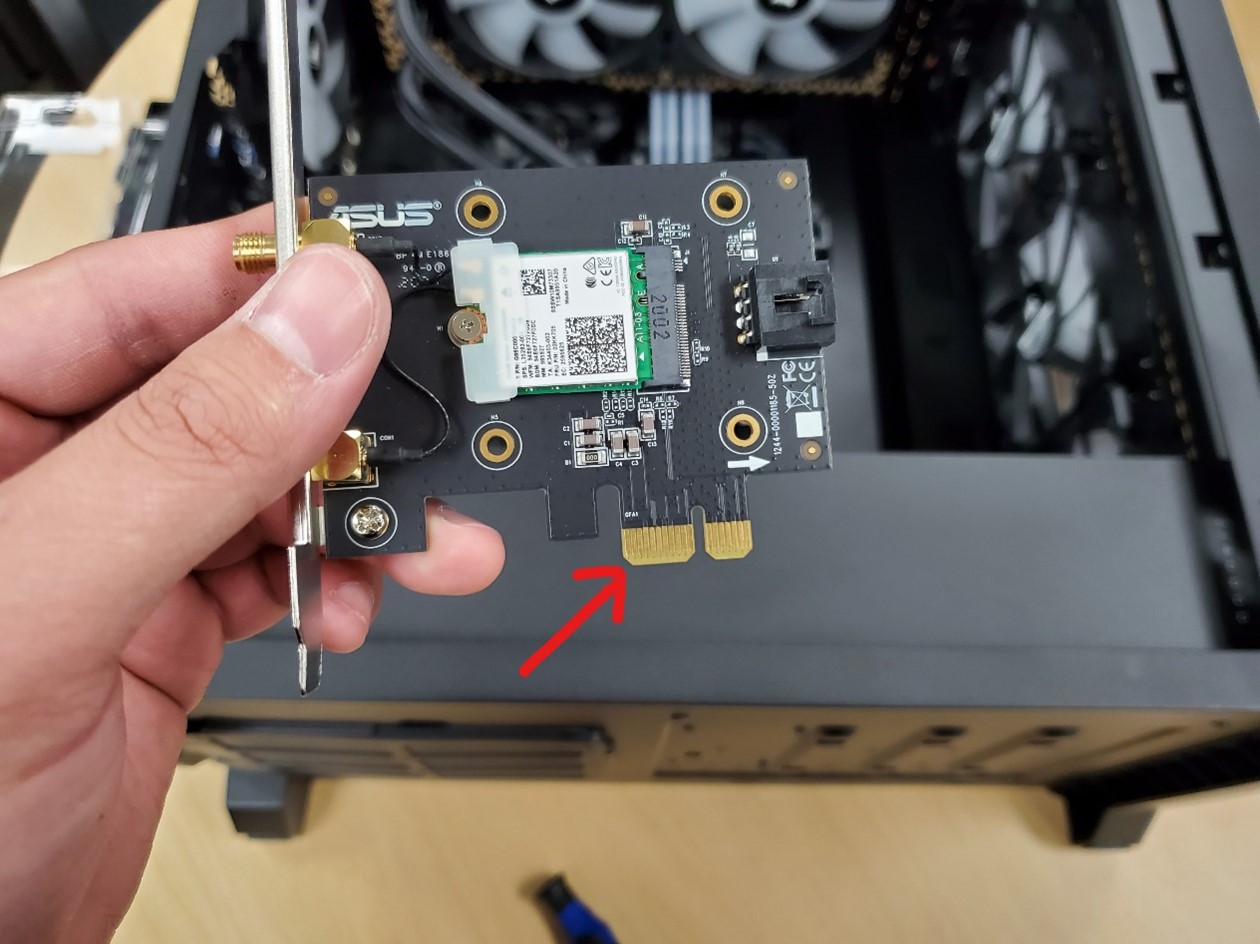
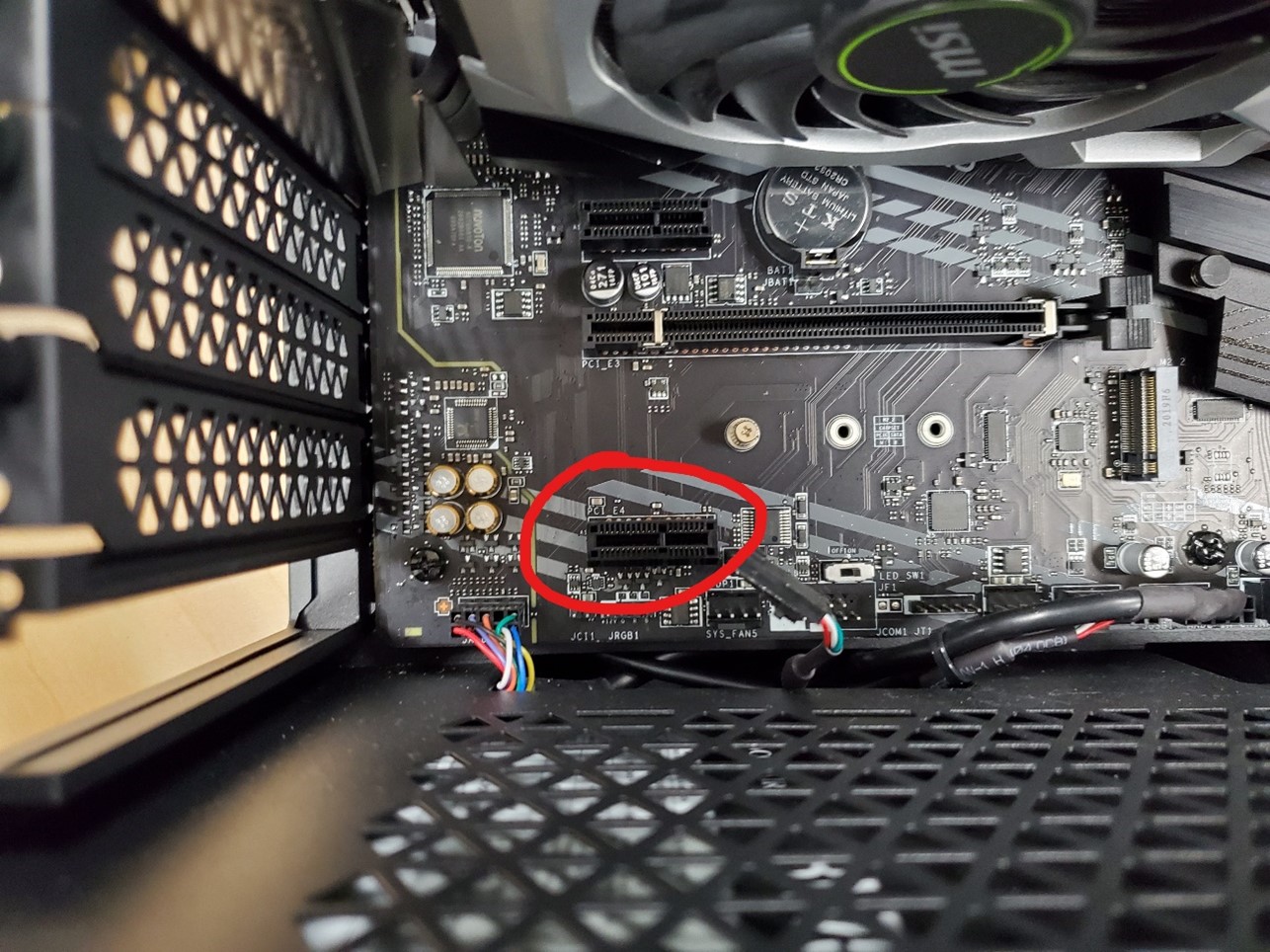
- Reconnect the USB connector to the card.
- Secure the card by reattaching the PCIe screw.
- Reattach the side panel of your case and reconnect your cables.
- Power on your PC and see if your new card is working properly.