HOW TO
方法マルチモニター使用時にiCUEのユーザーインターフェイスが切れるのを修正する
If you use multiple monitors and find that the user interface of iCUE is being cut off, follow the steps below to fix the issue:
- Open iCUE.
- Right-click the iCUE icon in your taskbar.
- Right-click iCUE and select Properties.

- Select the Compatibility tab.
- Click Change high DPI settings.
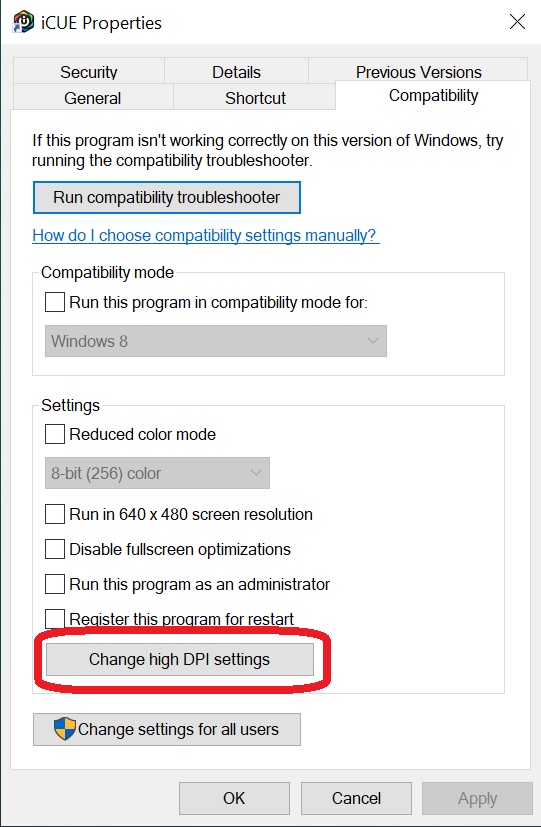
- Check the Override high DPI scaling behavior checkbox.
- Select System (enhanced) in the dropdown menu.
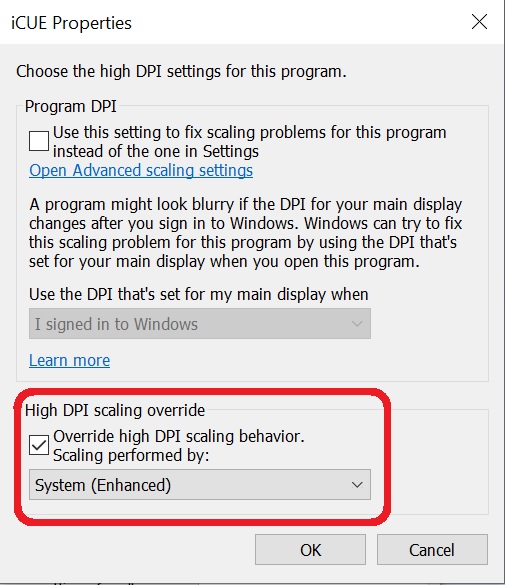
- Click OK and then click Apply to save your changes.
- Open Task Manager.
- Right-click iCUE and select End Task.
- Reopen iCUE and see if the screen scales properly when moving the window to a different screen.
If the above steps do not resolve your issue, contact our Customer Support team and we will provide further assistance.




