HOW TO
ハウツーiCUE LT100スマートライティングタワーのセットアップ
This article will teach you how to set up your iCUE LT100 Smart Lighting Towers after purchasing the starter kit.
What is included in the kits?
There are 2 kits for the iCUE LT100 Smart Lighting Towers: the starter kit and the expansion kit.
The iCUE LT100 Smart Lighting Towers starter kit includes:
- 2 lighting towers
- 1 external power supply
- 1 1.5m RGB cable
- 1 micro USB cable
- 1 headset holder
The main lighting tower has the lighting controller embedded in its base. You can identify the main lighting tower by a button on the base.
The expansion kit includes:
- 1 lighting tower
- 1 Y RGB cable
NOTE: You must buy the starter kit if you want the lighting towers to work. If you only purchase an expansion kit, the lighting tower will not work because the lighting controller is embedded in the base of the main lighting tower from the starter kit.
Assembling your lighting towers
See the video below on how to set up your lighting towers. You can also check out the instruction manual in PDF form.
To assemble your lighting towers:
- Attach the lighting towers to the lighting tower bases.
- The lighting towers are reversible, so feel free to attach the lighting towers so that the LEDs face whatever direction you want.
- Use the included RGB cable to connect the 2 lighting towers together.
- If you are connecting lighting towers from the expansion kit, use the Y RGB cable from the expansion kit to connect the main tower to the expansion tower. Make sure the straight RGB cable from the starter kit is connected to the last expansion tower.
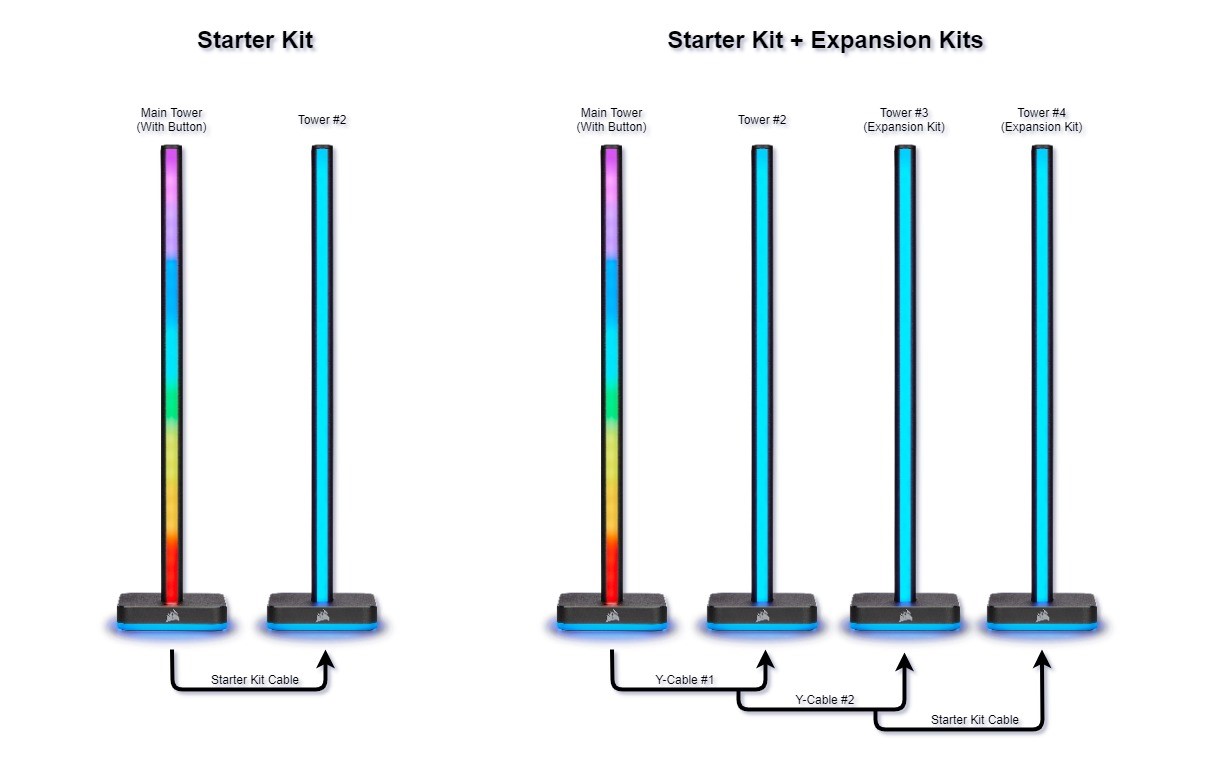
- If you are connecting lighting towers from the expansion kit, use the Y RGB cable from the expansion kit to connect the main tower to the expansion tower. Make sure the straight RGB cable from the starter kit is connected to the last expansion tower.
- Plug one end of the external power supply into the main lighting tower, and then plug in the other side into a power outlet.
- Quickly press and release the button on the main lighting tower to turn the light on and off.
- You can cycle through 11 preset lighting effects by quickly pressing and releasing the button. These lighting effects can be used even if iCUE is not running.
- If you have connected extra towers from expansion kits, press and hold the button for around 5 seconds to detect the extra towers.
Set up iCUE integration
If you have iCUE installed, you can use it to customize the lighting effects of your lighting towers. Use the micro USB cable included in the starter kit to connect your lighting towers to your PC.
Make sure iCUE is updated to its most recent version before you begin customizing lighting effects.
To set up iCUE integration:
- Connect one end of the micro USB cable to the main lighting tower.
- Connect the other end of the micro USB cable to an available USB A port on your PC.
- Open iCUE.
- Update iCUE to its latest version if you have not done so already.
- Click LT100 STARTER KIT in the DEVICES section.
- Click LIGHTING SETUP in the left menu.
- Click the Run button next to LED Detection so iCUE can discover every lighting tower.
製品登録