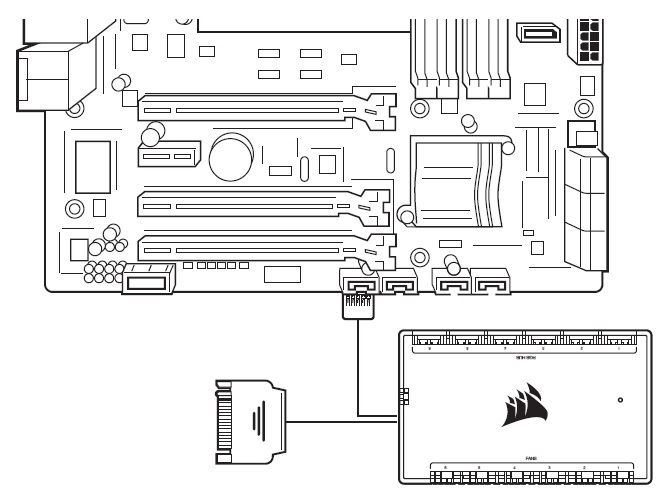HOW TO
方法AMDソケット用液体CPUクーラーiCUE Elite Capellixの取り付け
Need help installing your iCUE Elite Capellix liquid CPU cooler? We have video and written instructions to help you out. These instructions are applicable to AMD sockets.
You can also find a PDF of the instruction manual here.
Video instructions
Step 1: Swap out the pre-installed bracket
The Elite Capellix comes with an Intel mounting bracket pre-installed. You will need to swap the bracket out for an AMD bracket to properly mount your cooler pump.
- Remove the pre-installed Intel bracket from the pump head.
- Install the AMD bracket by pushing both sides into the slot on the pump.
- Make sure the bracket is evenly secured on all sides before installing your cooler.
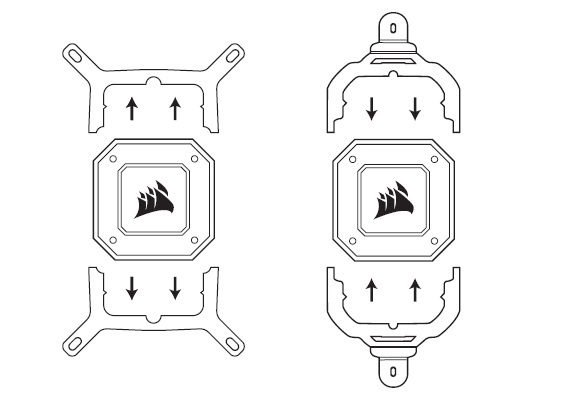
- Make sure the bracket is evenly secured on all sides before installing your cooler.
- Install the AMD screw clips into the bracket and loosely secure them with the thumbscrews.
- Do NOT tighten the thumbscrews all the way. You need to have enough slack to get the screw clips over the retention hooks of the mounting clip.
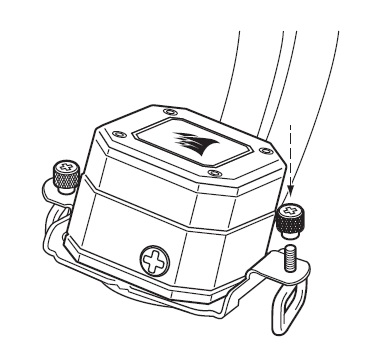
- Do NOT tighten the thumbscrews all the way. You need to have enough slack to get the screw clips over the retention hooks of the mounting clip.
Step 2: Install the cooler
Once you have swapped out brackets, you can install your cooler into your PC system.
- Align the bracket with the stock AMD mounting clips and install the cooler by slipping the screw clip loops over the retention hooks.
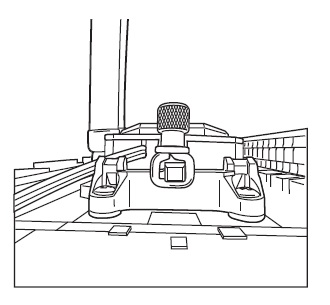
- Tighten the thumbscrews until the cooler is secure.
- Do NOT overtighten the thumbscrews. Doing so will damage the retention hooks.
- Connect the pump tach cable to the CPU_FAN header of your motherboard.
- You should also rout the cables from the pump head to the back of your system.
Step 3: Connect the fans and pump to the iCUE Commander CORE
Once your cooler is installed to your motherboard, it is time to connect the fans and pump to the iCUE Commander CORE.
- Find a suitable place on your system where the iCUE Commander CORE can be mounted.
- Mount your Commander CORE using the double-sided tape.
- Connect the Elite Capellix’s 24-pin cable to the appropriate port on your Commander CORE.
- Connect the PWM and LED cables of your fans to the Commander CORE.
- NOTE: The Commander CORE can support up to 6 CORSAIR PWN RGB fans.
- Connect the Commander CORE USB cable to an available USB 2.0 header on your motherboard.
- Connect the pump power cable to a SATA power plug from your power supply.