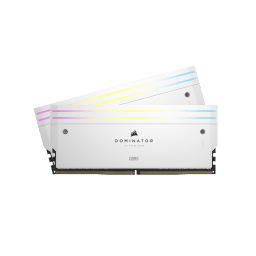BLOG
Why you should care about AMD AGESA updates
You may have seen the term AMD AGESA firmware on your travels, particularly if you’ve been looking at firmware updates for your motherboard. It stands for AMD Generic Encapsulated Software Architecture, and it forms a framework for motherboard manufacturers to update their motherboards to support the latest processor and memory technologies.
Those motherboard manufacturers still need to incorporate the changes contained in an AGESA patch into the actual motherboard firmware updates and make sure everything works as intended, but the likes of MSI, Gigabyte, ASUS, and ASRock have gotten much defter at releasing such updates based on the latest AGESA versions. These manufacturers also know that users are getting more savvy when it comes to such updates, and so you’ll find references to AGESA in any UEFI/BIOS update patch notes.

Why AMD AGESA updates are important
There are certain corners of the internet where having the latest firmware for your motherboard is considered the absolute minimum for staying on top of your system. Realistically you shouldn’t really have to worry about a motherboard firmware update unless you’re experiencing problems—as the saying goes, “if it ain’t broke, don’t fix it.”
The thing is, you may not always know that you’re experiencing issues. The overall performance of your machine may be being held back without you knowing, or you may find that your machine works fine now, but when you try upgrading it, with a higher capacity memory kit for example, you’ll discover it doesn’t work as expected. Or at all.
For instance, AMD Ryzen 7000 processors didn’t initially ship with support for 24GB and 48GB memory modules, but this was added in an AGESA update that you’ll need to update your motherboard with before upgrading. In fact, plenty of the AGESA updates have focused on memory support and compatibility improvements—including adding support for high-frequency DDR5 memory up to 8,000MT/s.

Update your motherboard firmware
So, if you want to get the most from your system, you’re going to want to make sure your motherboard is up to date. Updating your motherboard UEFI/BIOS isn’t too difficult, but how you actually do it depends on your specific motherboard. Head over to your motherboard manufacturer’s website and look in the support section for Firmware updates. Make sure you get the right version of your motherboard too, as getting this wrong can cause problems.
Check your motherboard website for details on any updates too, as they can reveal information on what to expect after updating your motherboard. For instance, for the X670E AORUS XTREME you’ll discover that the 1.0.0.7 c update “may cause longer memory training time on the first boot.” Knowing this is going to be the case could save you from thinking that you’ve irreparable damaged your machine, when in fact the motherboard is just trying to get the best performance out of your memory.

There have been plenty of AM5 AGESA updates since the AMD Ryzen 7000 lineup was first launched, which essentially kicked off with AMD AGESA ComboAM5PI v1.0.0.0. You’ll probably find that your motherboard ships with a more up to date version that this as there have been patches to improve memory compatibility and performance from pretty much day one, version 1.0.0.1PatchH to be exact. The big patch revisions to keep an eye out for are the following:
| 1.0.0.5c | Not the first major AGESA update but the one that should be seen as the minimum for improved memory compatibility and general support. |
|---|---|
| 1.0.0.7 | Support added for high-density 24GB and 48GB memory kits. If you’re planning on treating yourself to such kits, you’ll need to update to at least this version before plugging them in. |
| 1.0.0.7b | Improved memory compatibility and the introduction of DDR5 Nitro Mode. Supports DDR5 frequencies up to 8,000MT/s and supports optimal UCLK:MEMCLK ratio of 6,400MT/s. |
| 1.0.0.7c | Further memory improvements that specifically focus on Samsung DDR5 memory. |
| 1.1.0.0 | Latest version is rolling out to motherboards now and includes support for new APUs that are expected to be released shortly. |
We’re primarily focusing on AM5 AGESA updates here as that’s where a lot of memory improvements have been made, but there are still updates for the AM4 motherboards too. If you’ve got an older AM4 motherboard, then it’s worth tracking down the latest firmware for your motherboard, although you probably won’t see such a massive difference as you will with Ryzen 7000 memory support.
The big takeaway for all of this is that it’s worth updating your motherboard to the latest firmware for trouble-free use. We’d suggest that you update to the firmware that incorporates AMD AGESA V2 1.0.0.7c at the very least, so that you have access to better memory support and faster operating frequencies. Just check your motherboard website to see which firmware version includes which AGESA update—all the major manufacturers include this information clearly.
A CIKKBEN SZEREPLŐ TERMÉKEK