HOW TO
Hoe werkt het? Je Corsair TBT100 Thunderbolt 3 Dock aansluiten op een Windows-pc
Last updated:

Before connecting your Corsair TBT100 Thunderbolt 3 Dock to your Windows PC, make sure the Thunderbolt 3 drivers and firmware of your PC are up to date. Refer to your laptop or PC manufacturer’s support website for more details.
Approving the Thunderbolt 3 Dock
When you connect your Thunderbolt 3 Dock to a PC for the first time, you will receive a pop-up message. Follow the instructions below to establish connection:
- Click the “New Thunderbolt device has been connected” message that pops up.
- In the window asking how you want to connect the device, select Always Connect in the dropdown menu, then click OK.
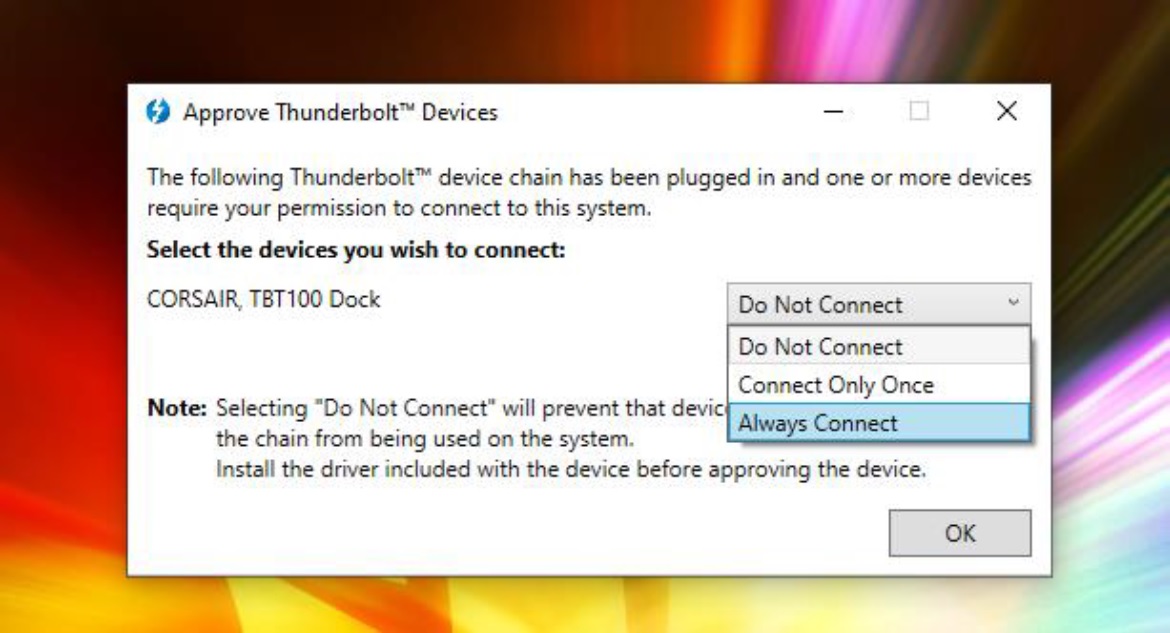
- Your computer will install the device and it will be ready to use.
What to do if no pop-up message appears
If you connect your Thunderbolt 3 Dock but no pop-up message appears:
- Click the search bar of your PC.
- Type in “Thunderbolt” and click Open.

- Click Approve Thunderbolt Devices.
- Select Always Connect in the dropdown menu and then click OK.
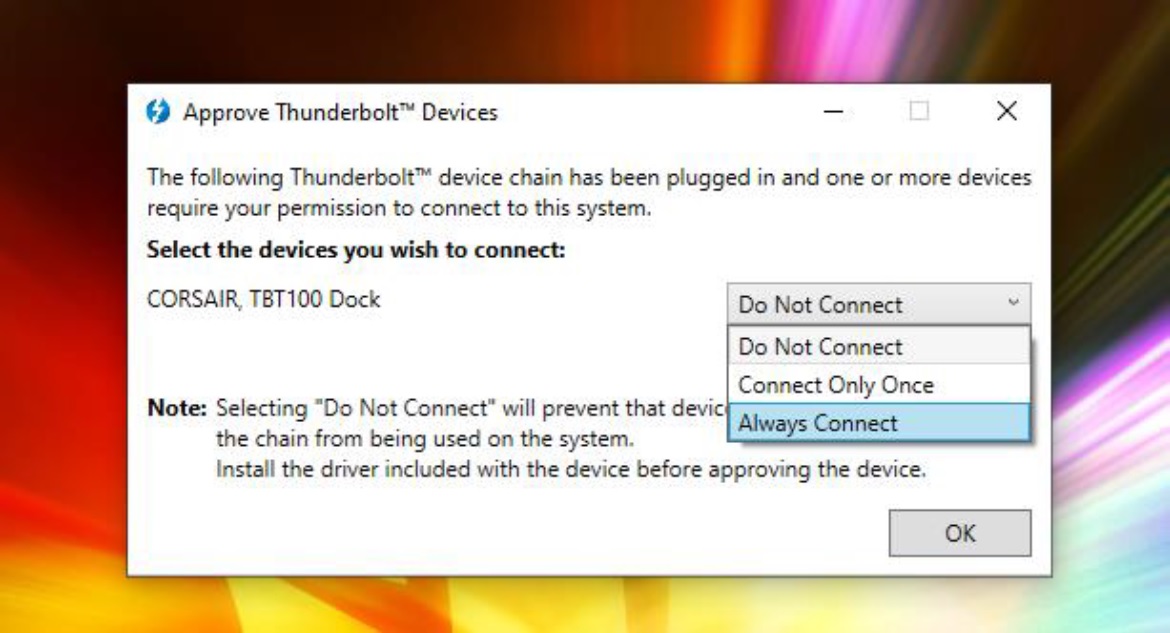
PRODUCTEN IN ARTIKEL







