HOW TO
What to do when you cannot update iCUE Elite Capellix liquid CPU cooler firmware
If you try to update the firmware of your iCUE Elite Capellix liquid CPU cooler and the update fails, it could be an issue caused by RGB motherboard software, such as Gigabyte RGB Fusion. To fix this issue, try the following steps.
For iCUE version 4 or newer
- Disable any RGB motherboard software you have.
- Open iCUE.
- Select your Elite Capellix liquid CPU cooler on the home screen.
- Select Device Settings.
- Click Check for Updates next to Firmware.
- Click the menu button that appears below the Check for Updates button.
- Click Force Update.
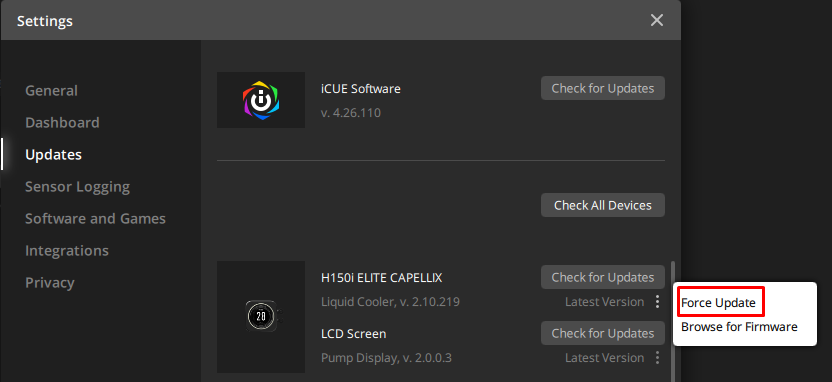
You can re-enable your RGB motherboard software once the firmware updates properly.
If you still have issues with updating the firmware, contact Customer Support and we will help you with the issue.
For iCUE version 3 or older
- Disable any RGB motherboard software you have.
- Open iCUE.
- Click SETTINGS.
- Select your Elite Capellix liquid CPU cooler.
- Make sure the Force update option is selected.
- Click Update.
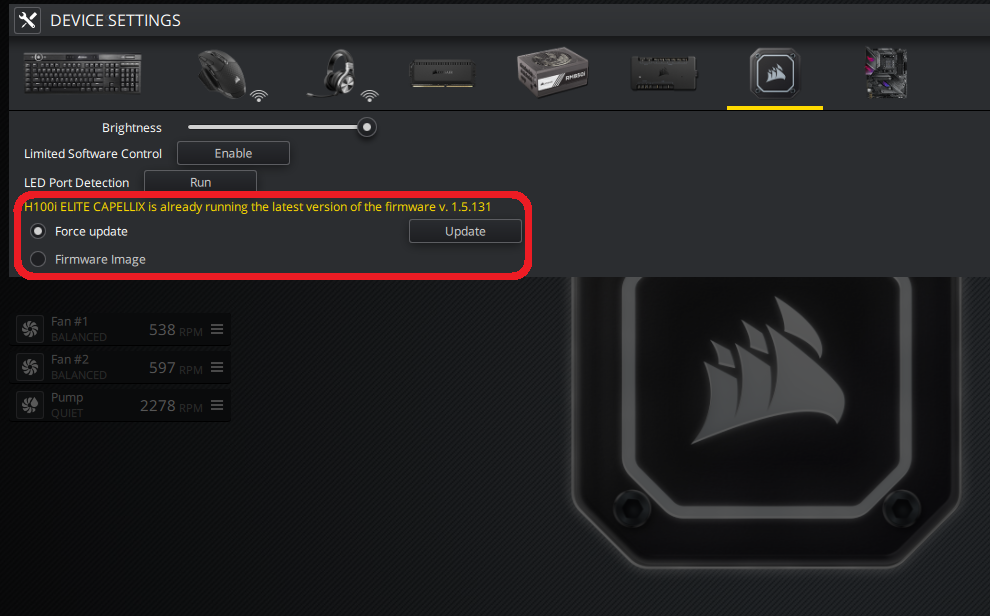
You can re-enable your RGB motherboard software once the firmware updates properly.
If you still have issues with updating the firmware, contact Customer Support and we will help you with the issue.





