HOW TO
How to: Record macros for your K70 RGB MK.2
You can use our iCUE software to record macros for your K70 RGB MK.2 keyboard and assign the macro to a key.
You can further customize your recorded macros by using the advanced settings and start settings. The advanced settings let you:
- Determine what sort of key press will trigger the macro (e.g. simply pressing the key or holding the key)
- Whether the macro will execute once or repeat itself
- Perform a second action after the first macro is finished executing
With the start settings, you can choose a sound effect to play when the macro triggers, giving you confirmation that the macro has been executed. You can also choose a lighting effect to signify when the macro executes.
For iCUE version 4 or newer
Recording a macro
Make sure that the keyboard you want to record and assign a macro to is connected to your computer.
To record a macro:
- Open iCUE.
- Select your K70 RGB MK.2 on the iCUE home screen.
- Click Key Assignments.
- Click the + in the Assignments section on the bottom left.
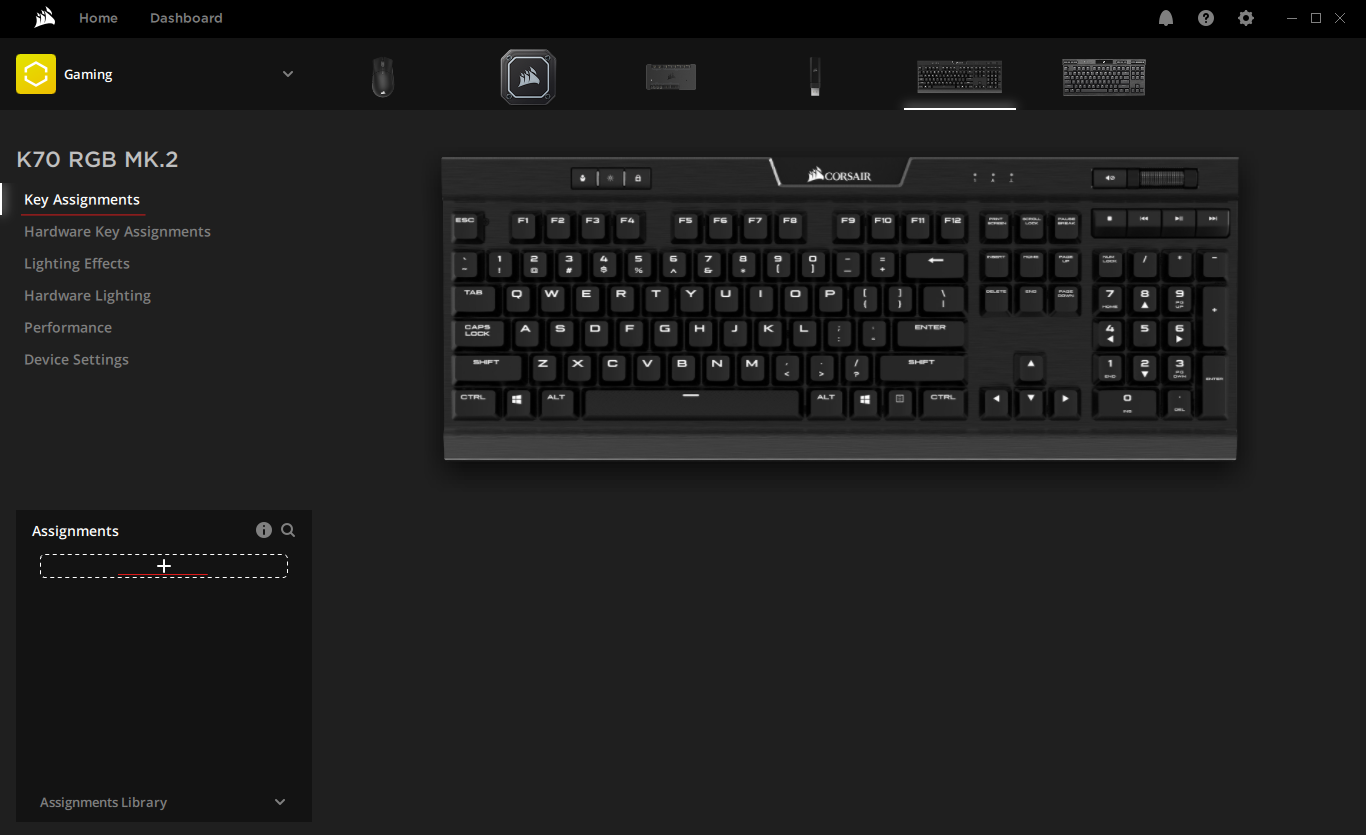
- In the Assignment Type section, select Macro.
- Select the key you want to assign the macro to on the keyboard image.
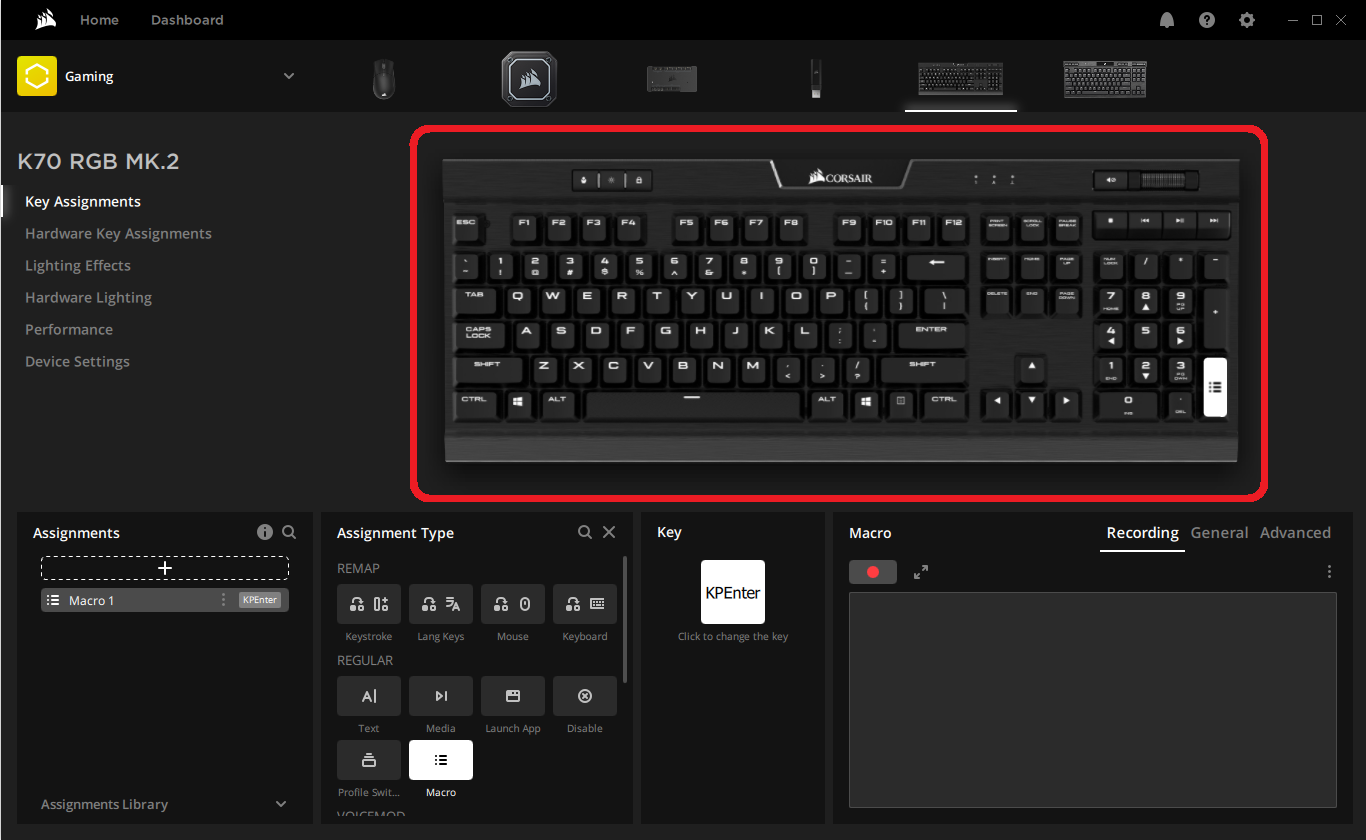
- Click the red record button in the Macro section to begin recording your macro.
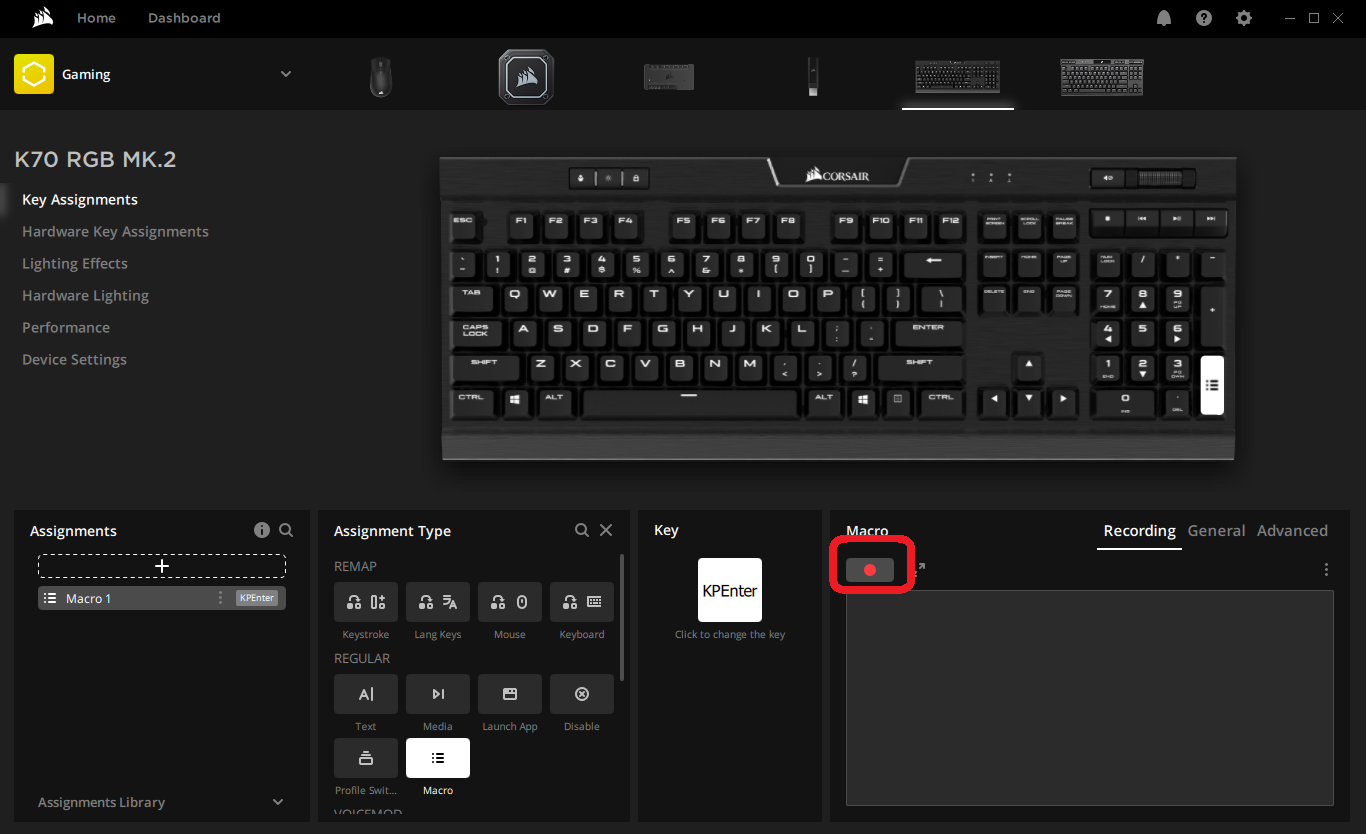
- Perform the keyboard actions you want the macro to do.
- Click the red record button again to stop recording.
- Apply any advanced settings or start settings to your macro.
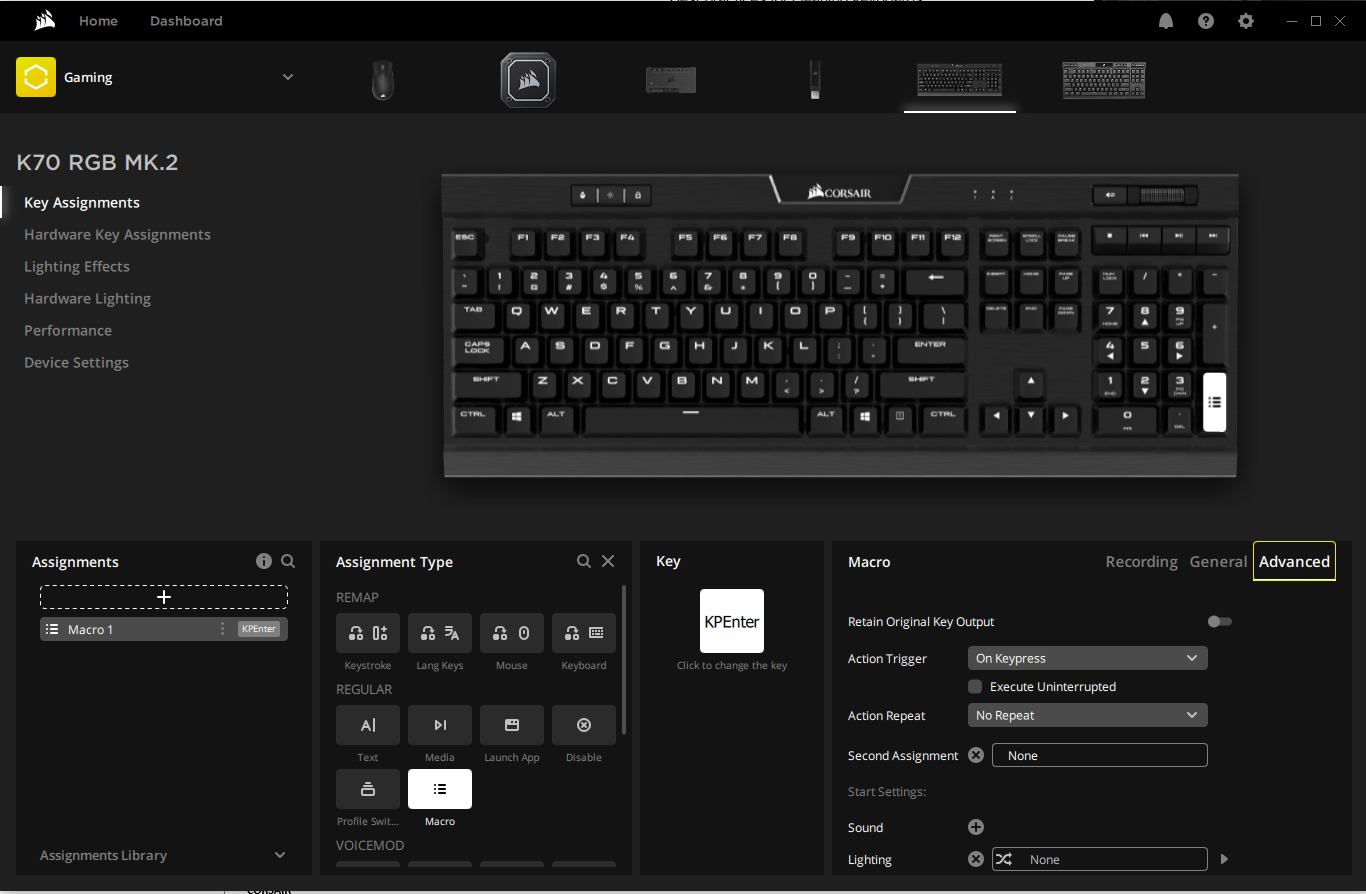
- Test out your macro to make sure it is working properly.
For iCUE version 3 or older
Recording a macro
Make sure that the keyboard you want to record and assign a macro to is connected to your computer.
To record a macro:
- Open iCUE.
- Select your K70 RGB MK.2 in the DEVICES section.
- Click ACTIONS on the left-hand menu and then click the + button.
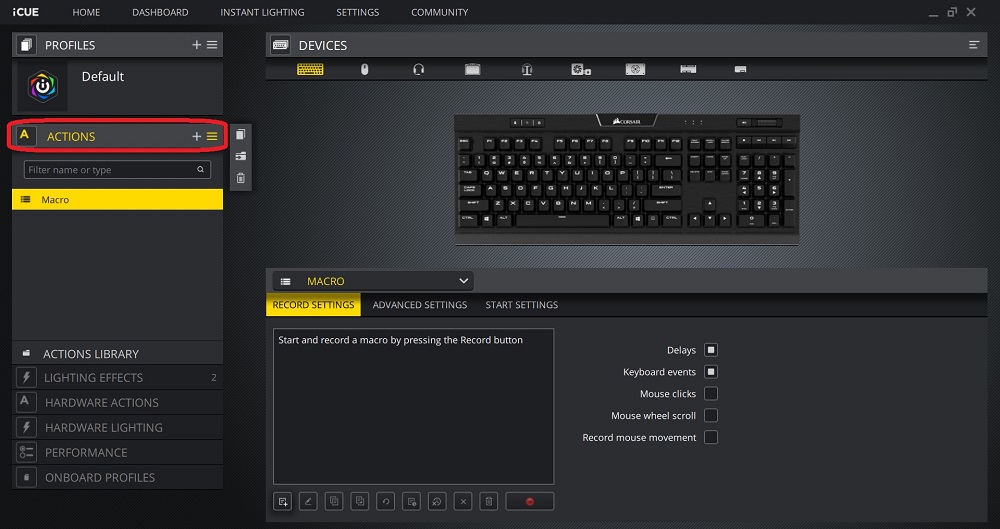
- Click the red record button at the bottom of the screen to begin recording your macro.
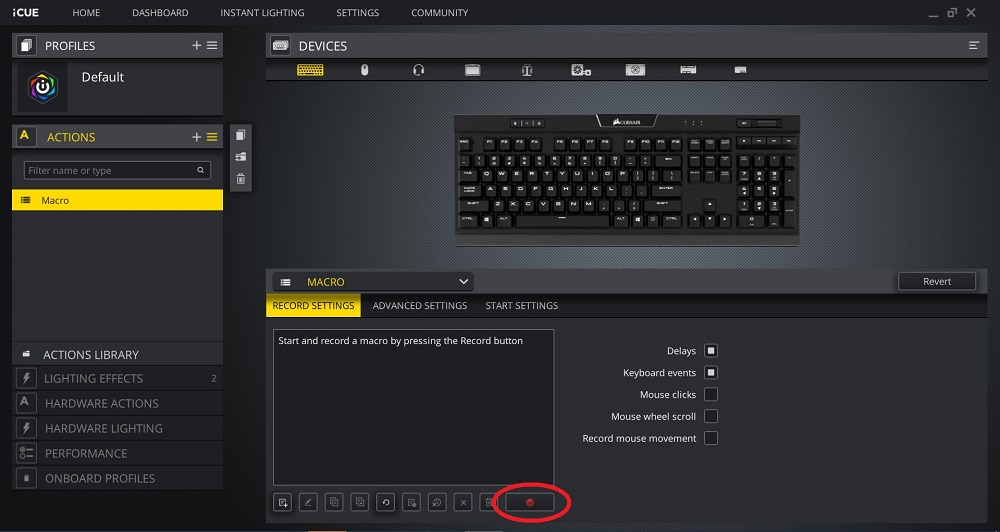
- Perform the keyboard actions you want the macro to do.
- Click the red record button again to stop recording.
- Apply any advanced settings or start settings to your macro.
- Select a key on the image of the keyboard to assign your macro to that key.
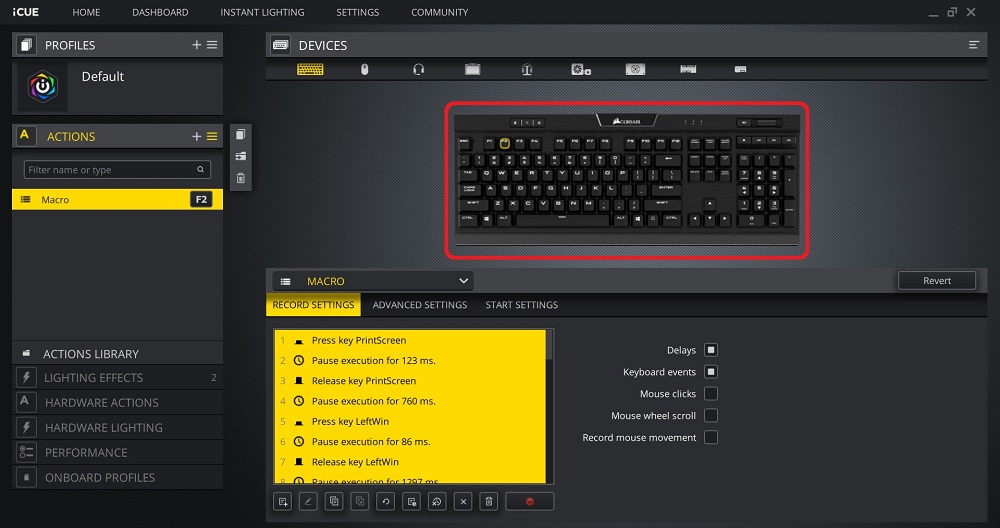
- Test out your macro to make sure it is working properly.
Video instructions
PRODUCTS IN ARTICLE



















