HOW TO
How to: Enable Windows Sonic for Corsair headsets
Our headsets are fully compatible with Windows Sonic, Microsoft’s spatial sound function that lets you enable surround and elevation audio cues when using headphones.
NOTE: Keep in mind that any EQ settings for iCUE-enable headsets will be disabled as long as Windows Sonic is enabled.
To enable Windows Sonic:
- Right-click the Volume icon.
- Hover your cursor over Spatial sound.
- Select Windows Sonic for Headphones.
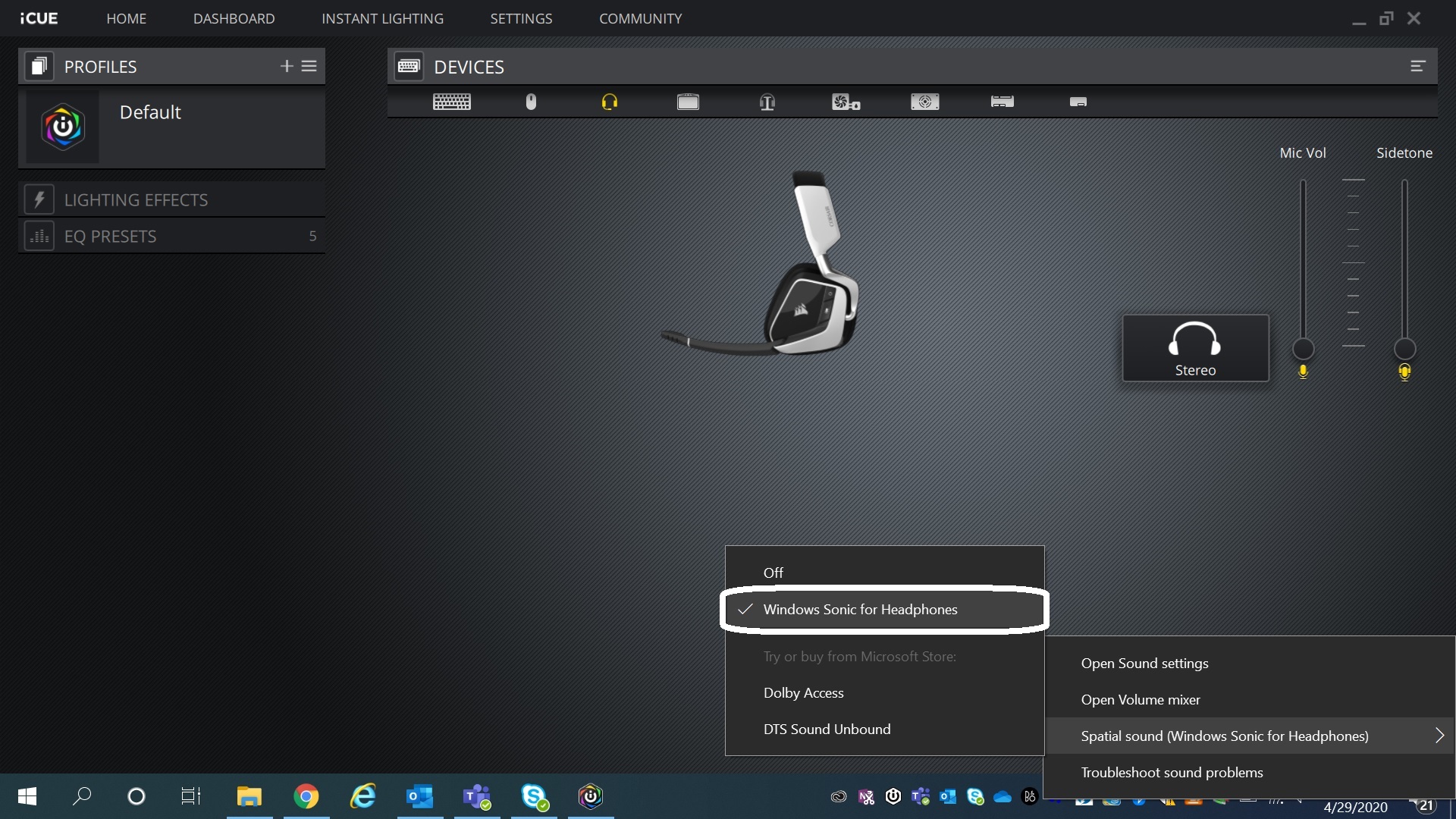
If your headset is not set up as the default audio device for Windows, you can enable Windows Sonic through Device Properties:
- Open Settings and go to the Sound section.
- Click Sound Control Panel.
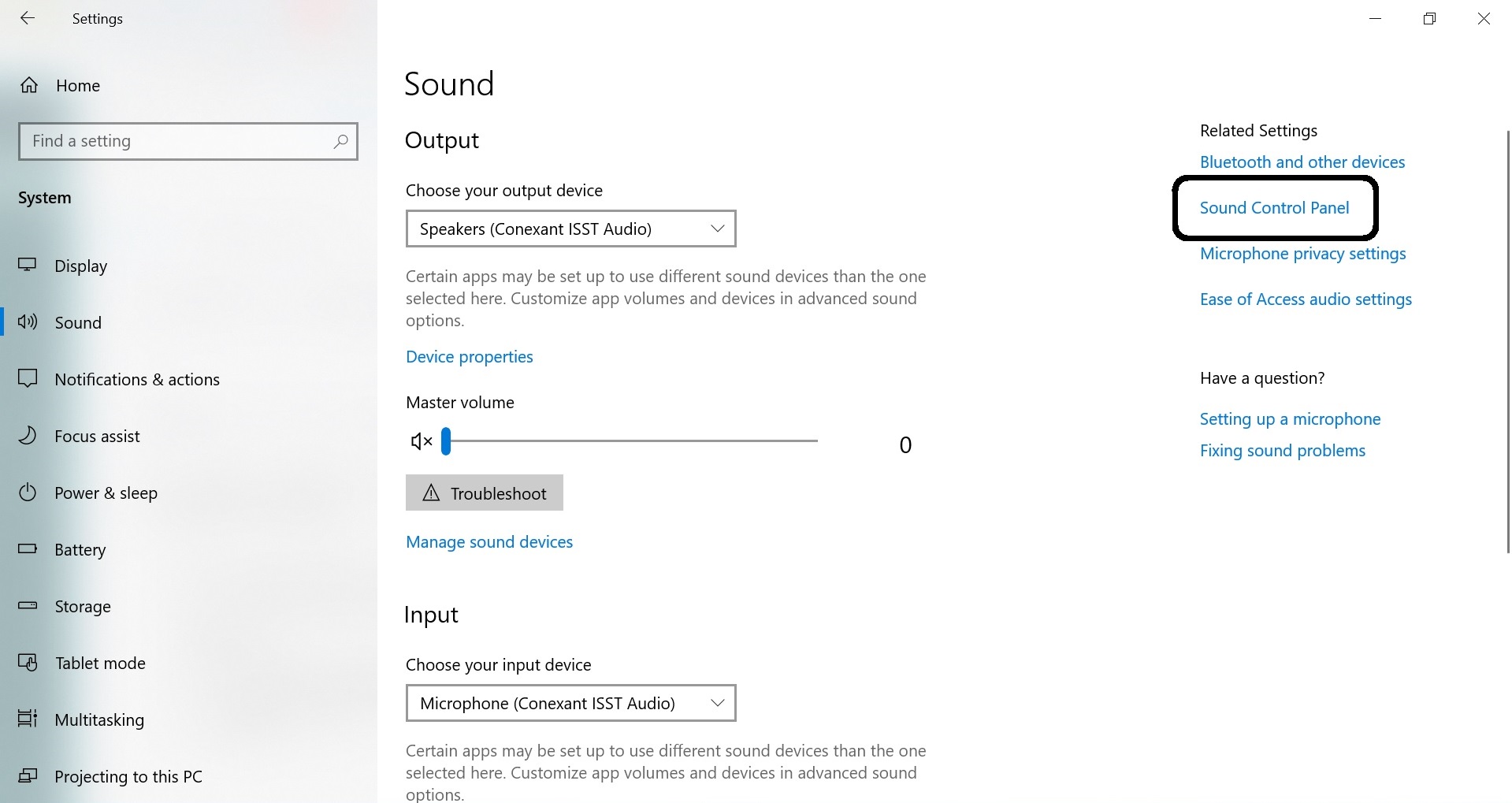
- Right-click your headset or the analog audio output that your headset is connected to, then click Properties.
- Click the Spatial sound
- Click Windows Sonic for Headphones.
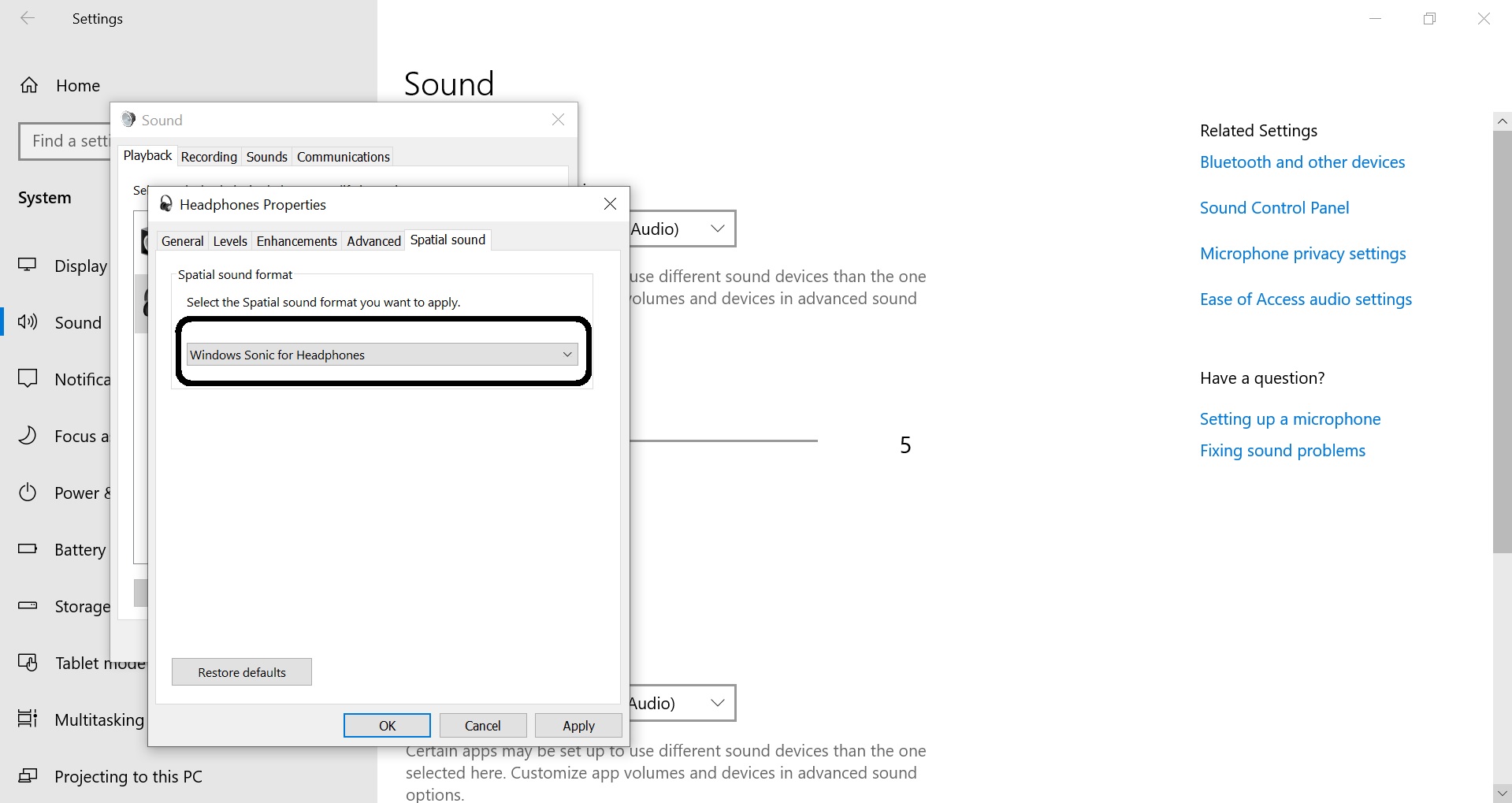
- Click Apply to finish.





