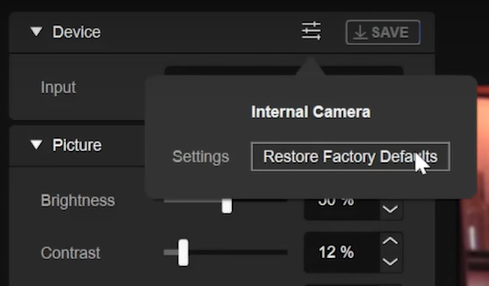HOW TO
How to: Set up the Voyager gaming laptop webcam with Elgato Camera Hub
The CORSAIR Voyager a1600 gaming laptop comes with a 1080p webcam that can be adjusted using the Elgato Camera Hub software. This article details the various options you can use to give yourself the best experience with your webcam.
Video instructions
Using Elgato Camera Hub
To edit your webcam settings:
- Click the Camera Hub icon in your taskbar.
- Make sure that the Input field reads Internal Camera.
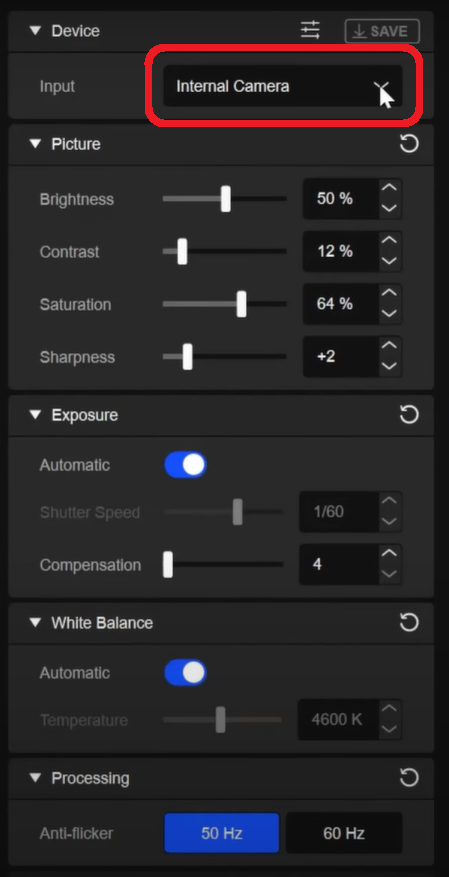
- In the Picture section, adjust the Brightness, Contrast, Saturation, and Sharpness settings to your preferred levels.
- In the Exposure section, you can enable auto-exposure by toggling the Automatic option, or disable it and set Shutter Speed and Compensation manually.
- We recommend leaving auto-exposure enabled and adjusting the exposure compensation as needed, such as when you are in a dimly lit area.
- In the White Balance section, toggle Automatic to enable automatic white balance, or disable it to set Temperature manually.
- If you know the color temperature of your light sources, set Temperature to match the temperature of those sources to get the best white balance restuls.
- In the Processing section, adjust anti-flicker as needed.
- Click SAVE to save your settings.
If you ever need to go back to factory default settings for your webcam, click the Advanced Settings icon and click Restore Factory Defaults.