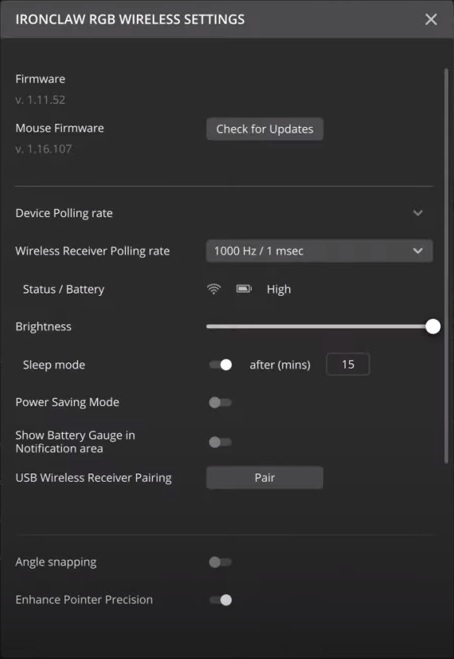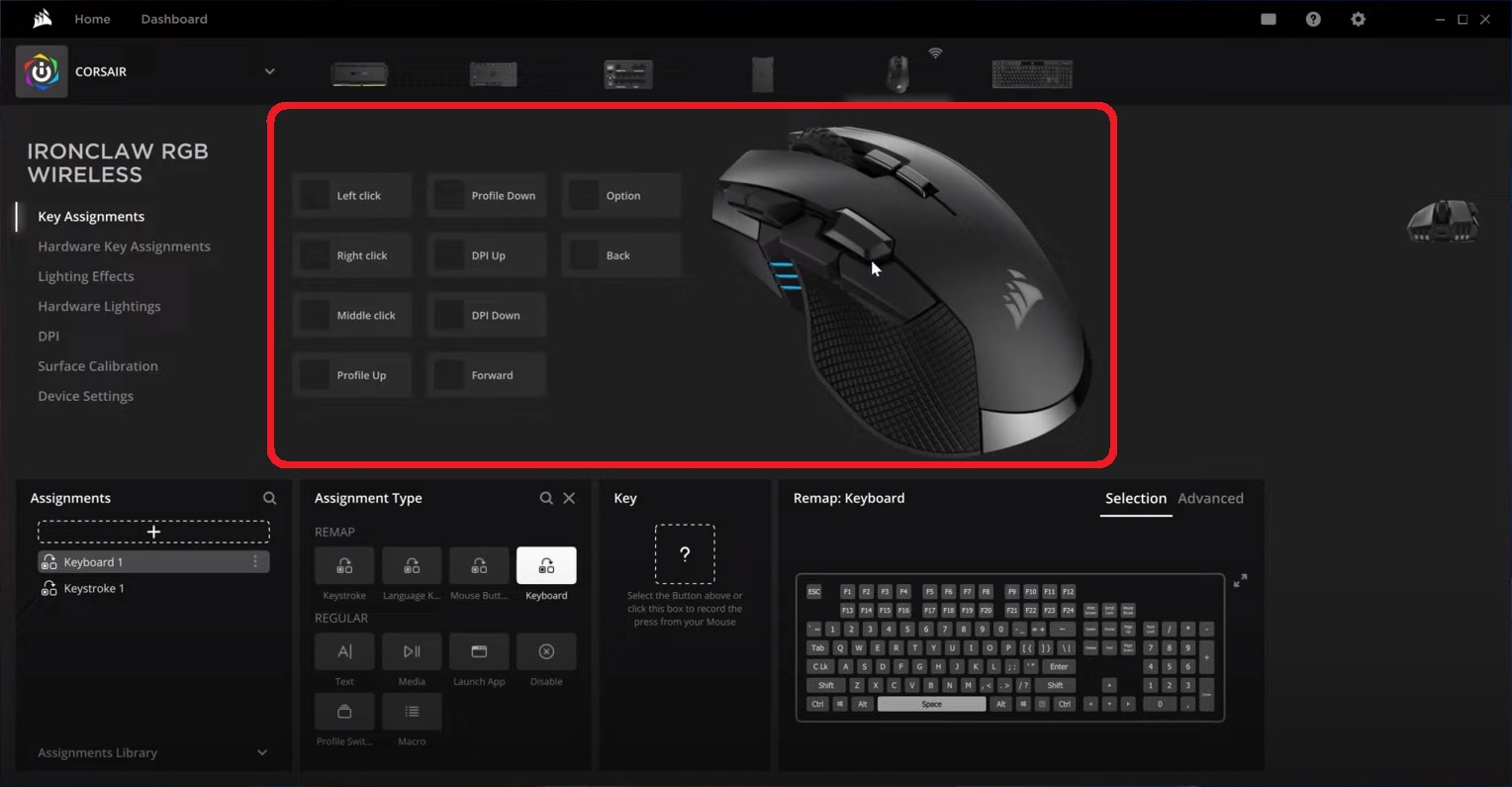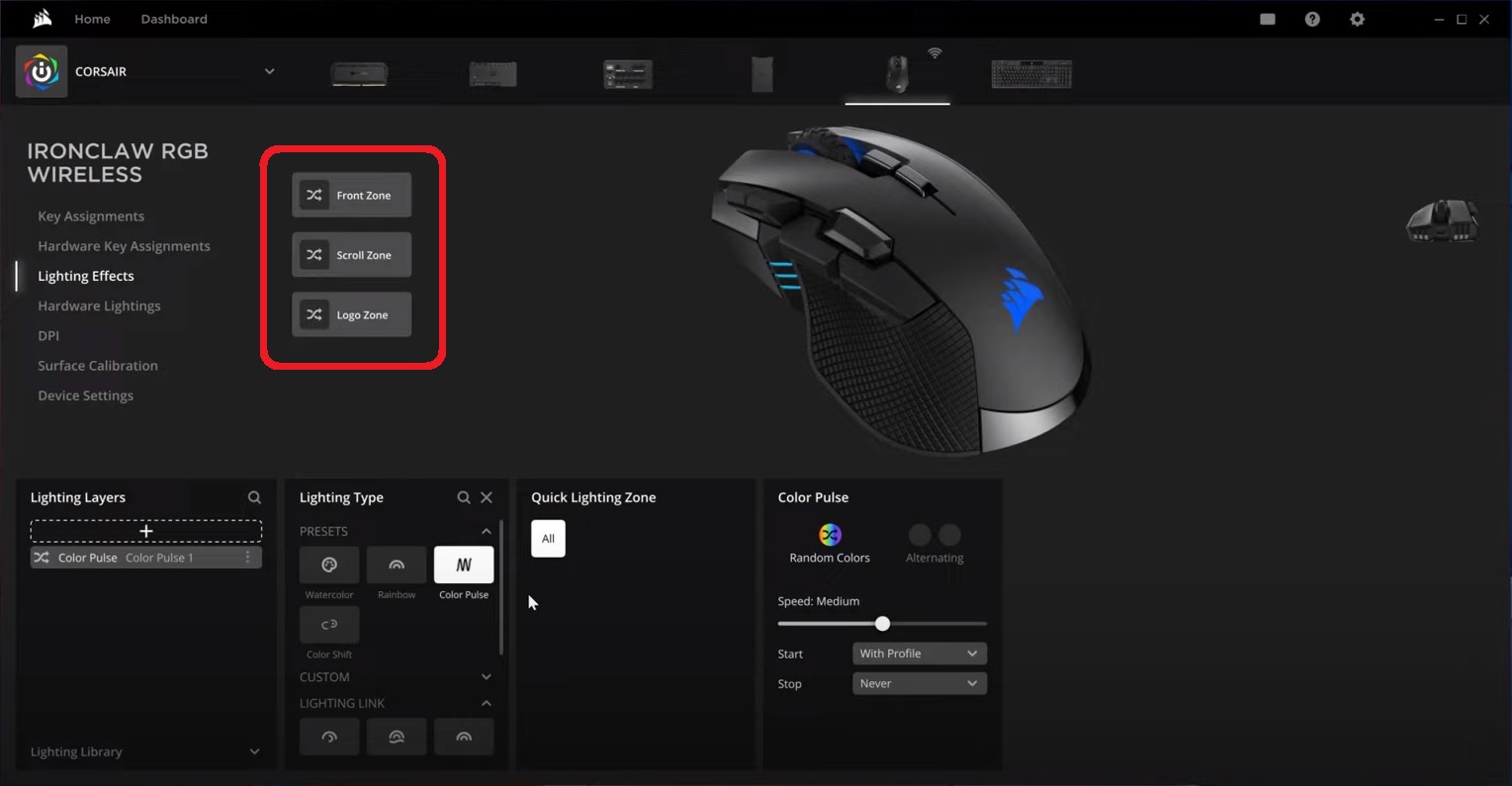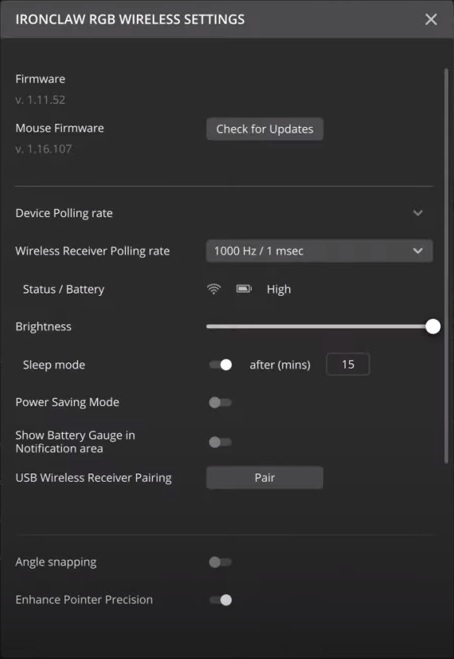iCUE has gone through a major update with iCUE 5, so we have a video and guide to help you set up your gaming mouse using the new interface.
Video instructions
Adding key assignments
You can assign macros and other actions to your mouse. This lets you perform a variety of actions with a simple press of a mouse button.
If you want to copy, rename, or delete a key assignment, you can do so by clicking the menu button next to the key assignment in the Assignments window.
To add a key assignment:
- Select your mouse in iCUE.
- Click Key Assignments in the left menu.
- Click the + button in the Assignments window.
- Select the assignment type in the Assignment Type window.
- Customize the assignment type however you want.
- On the preview image, select the mouse button you want to map the key assignment to.
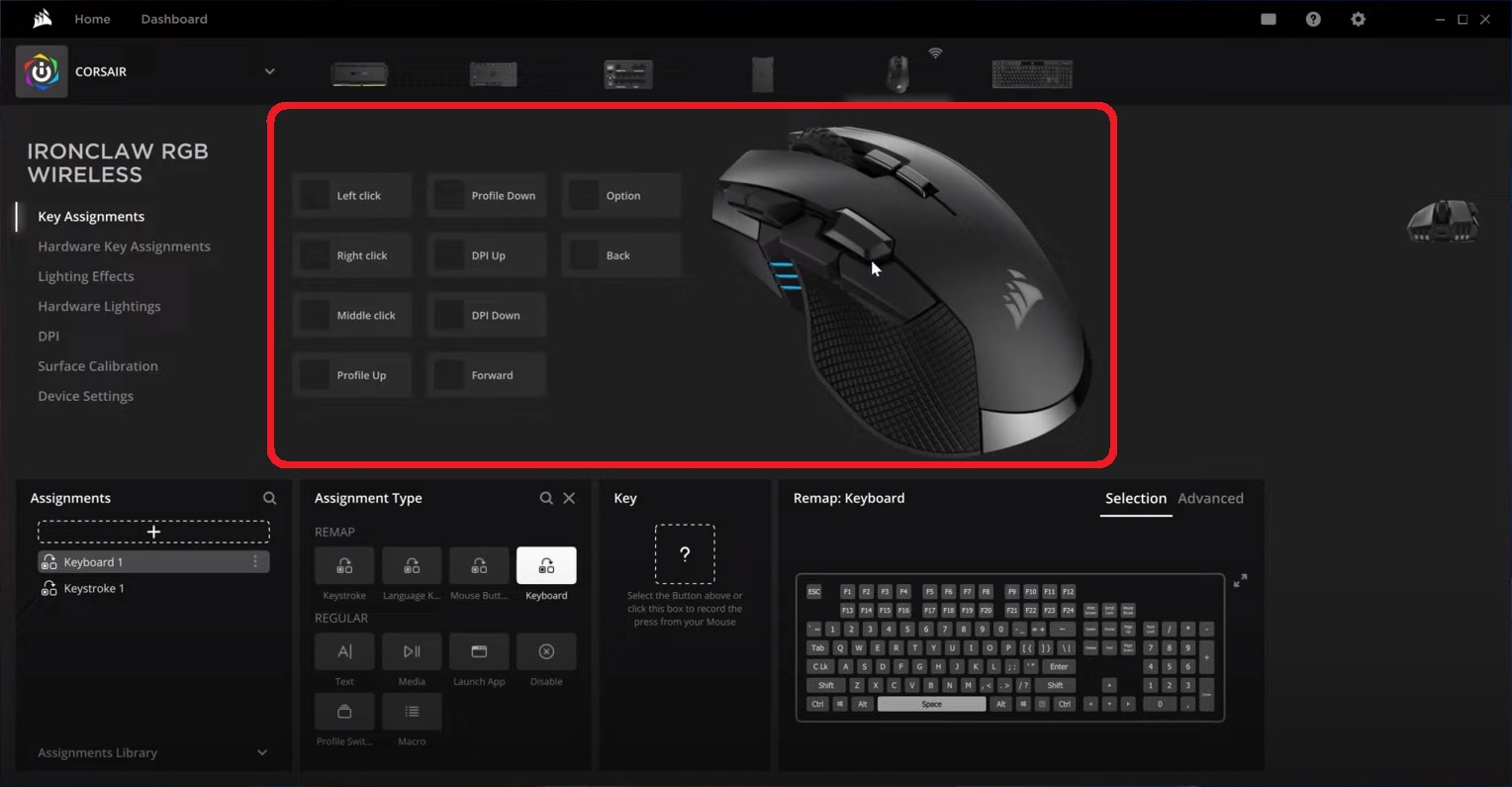
Setting up lighting effects
With iCUE, you can make your Corsair mouse more colorful by giving it customized lighting effects.
To set up lighting effects:
- Select your mouse in iCUE.
- Click Lighting Effects in the left menu.
- Click the + button in the Lighting Layers window.
- Select the lighting effect type you want in the Lighting Type window.
-
NOTE: If you select an effect in the Lighting Link category, the lighting effect will be applied to all iCUE-compatible devices currently connected to your system.
- Customize the lighting effect however you want.
- Select a lighting zone to apply the lighting effect to.
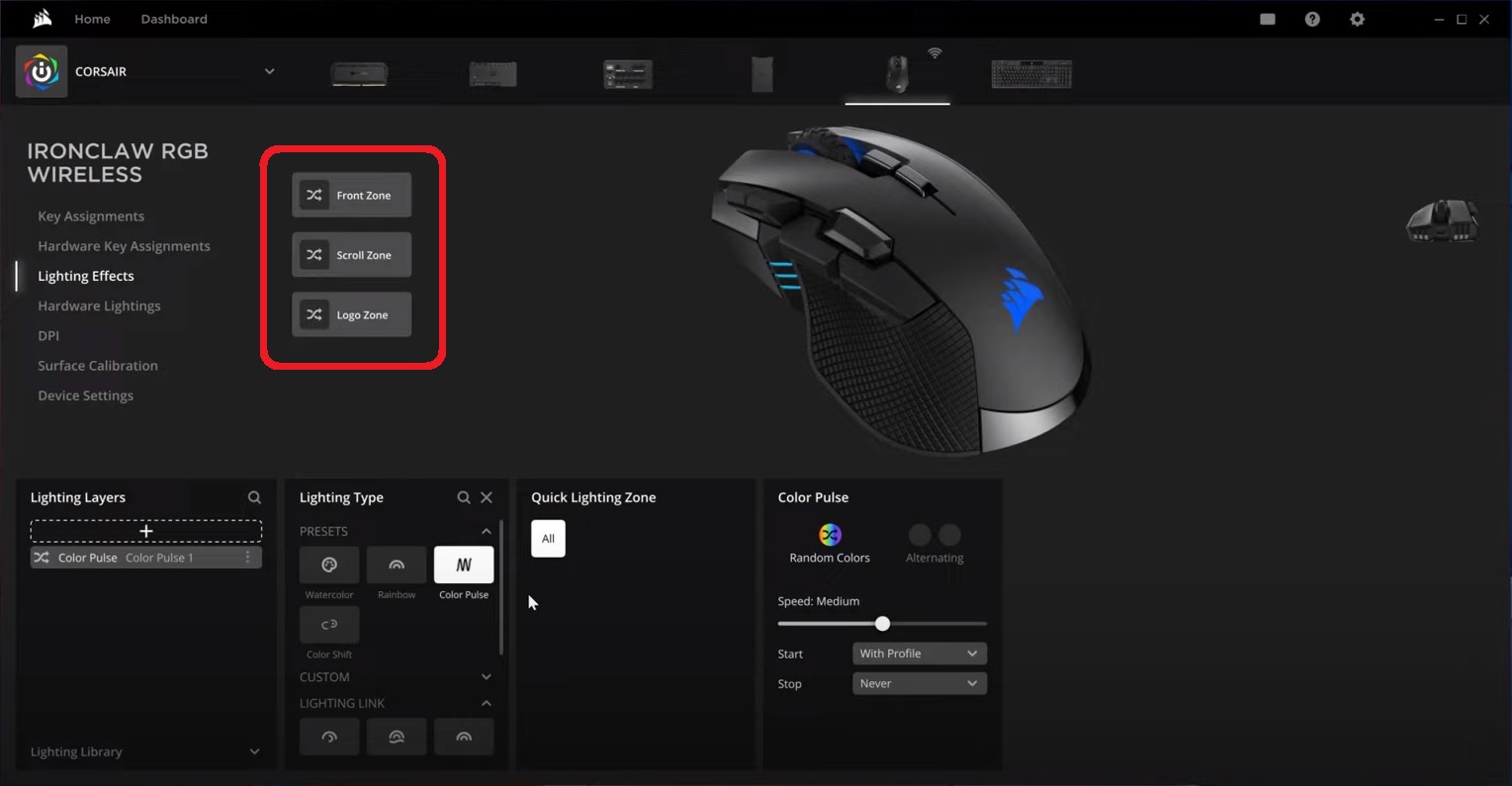
Managing device settings
If you need to adjust the brightness of your mouse or update firmware, you can do so in the Device Settings section.
You can also use the device settings window to manage the onboard memory of your mouse.
To access device settings:
- Select your mouse in iCUE.
- Click Device Settings in the left menu.
- Make whatever changes you want to the settings.